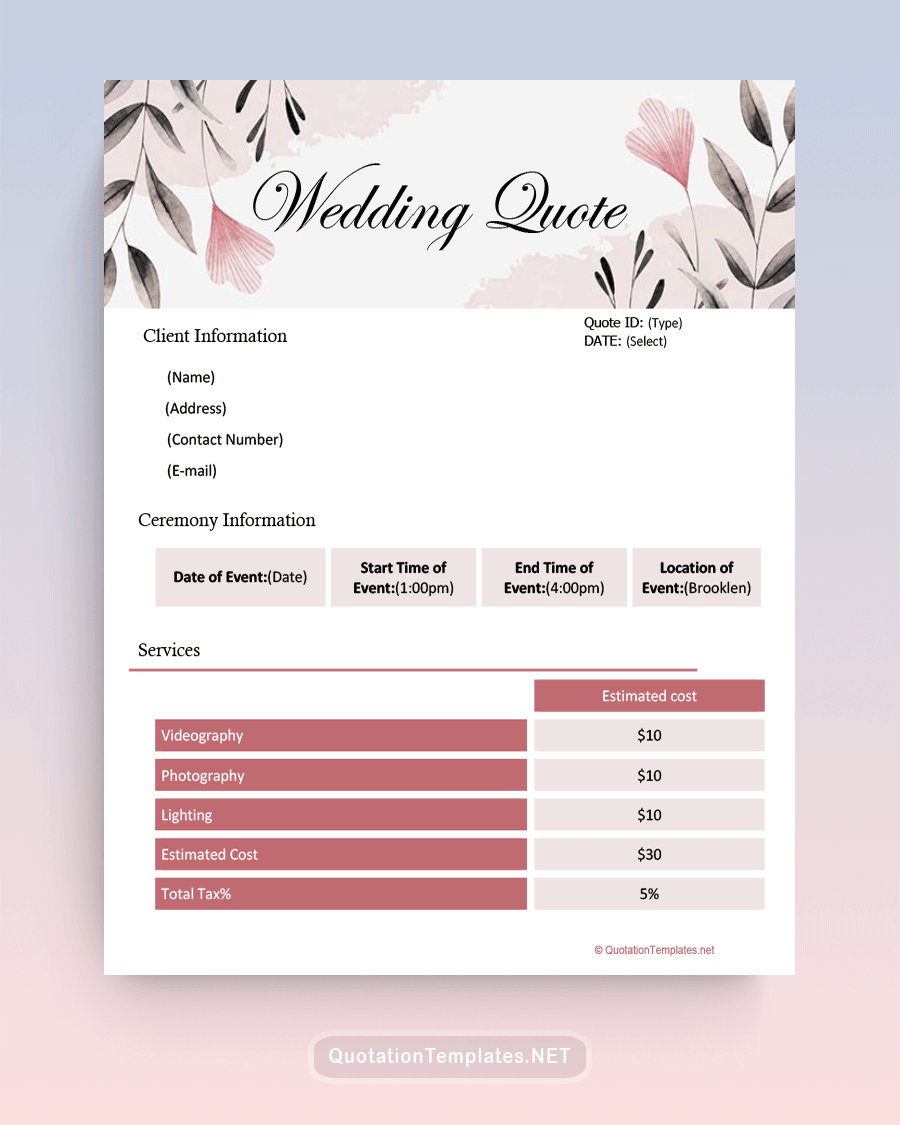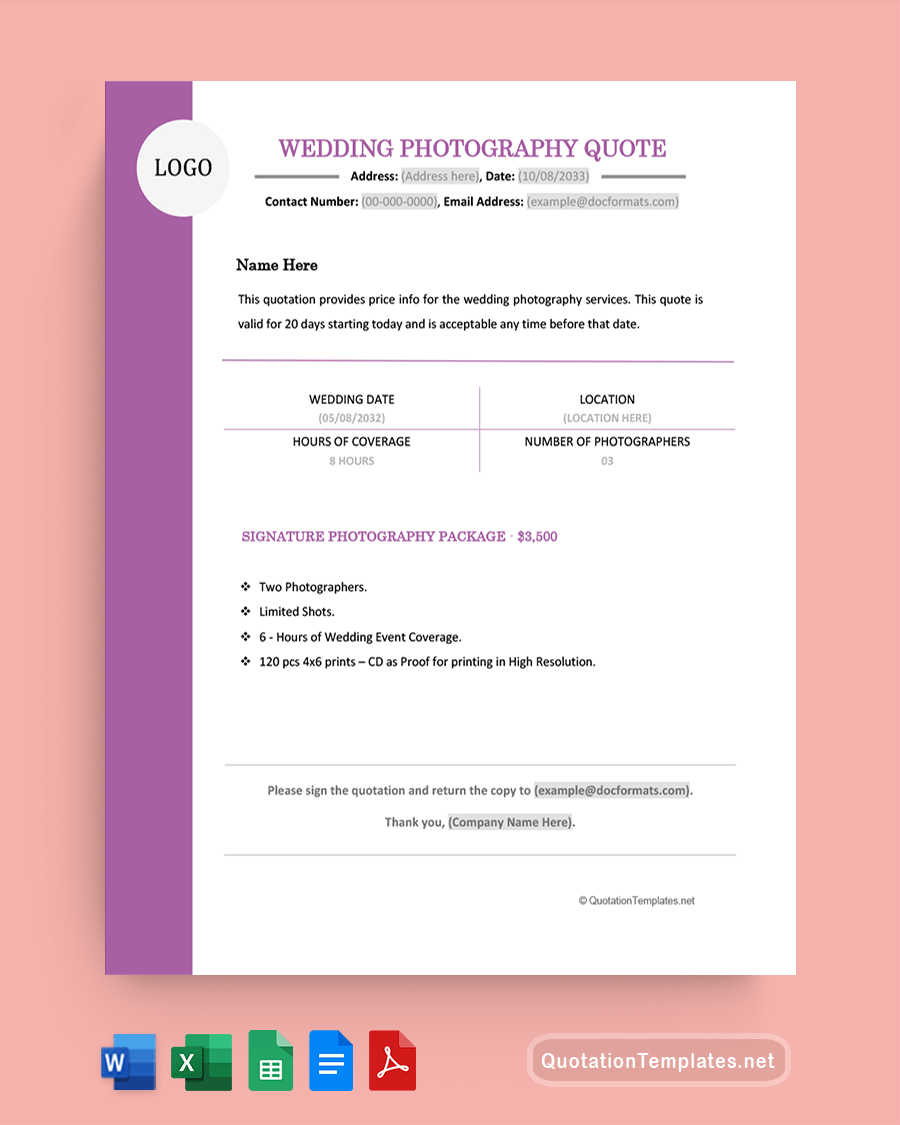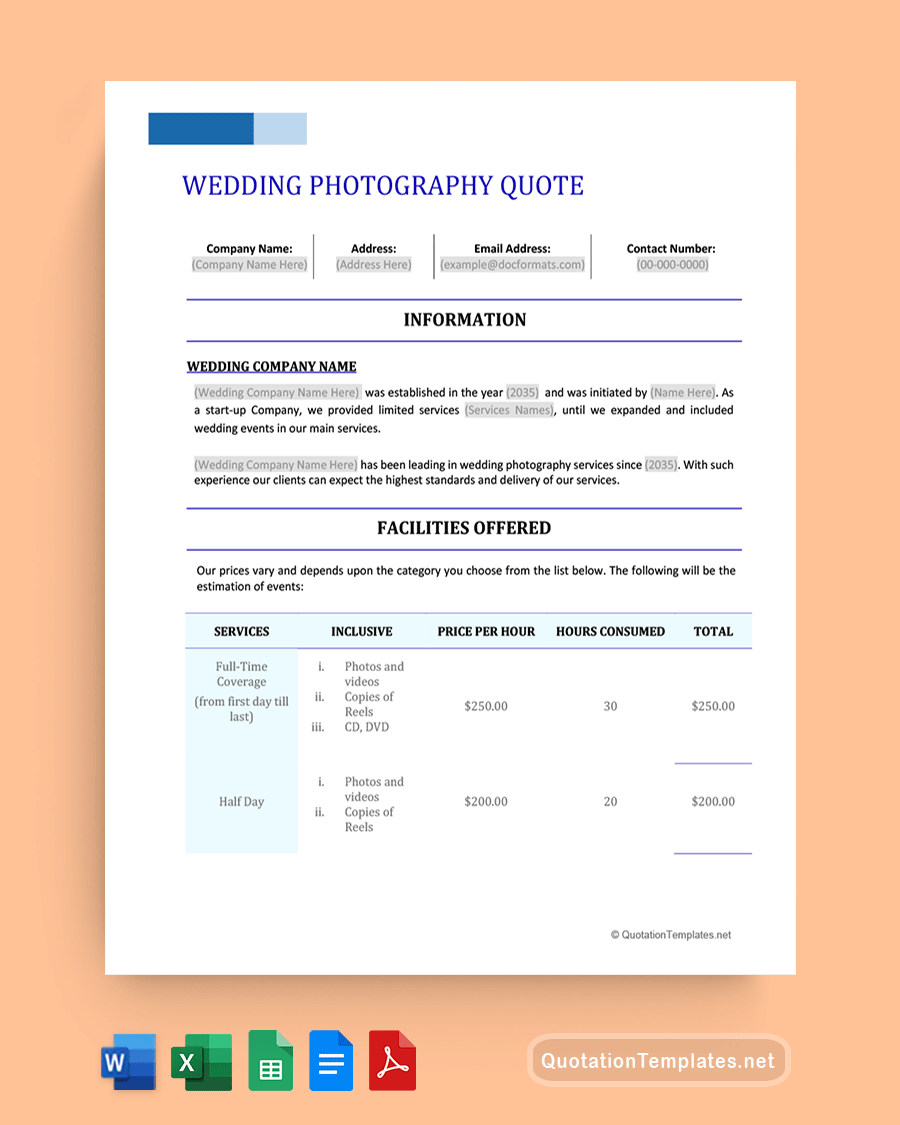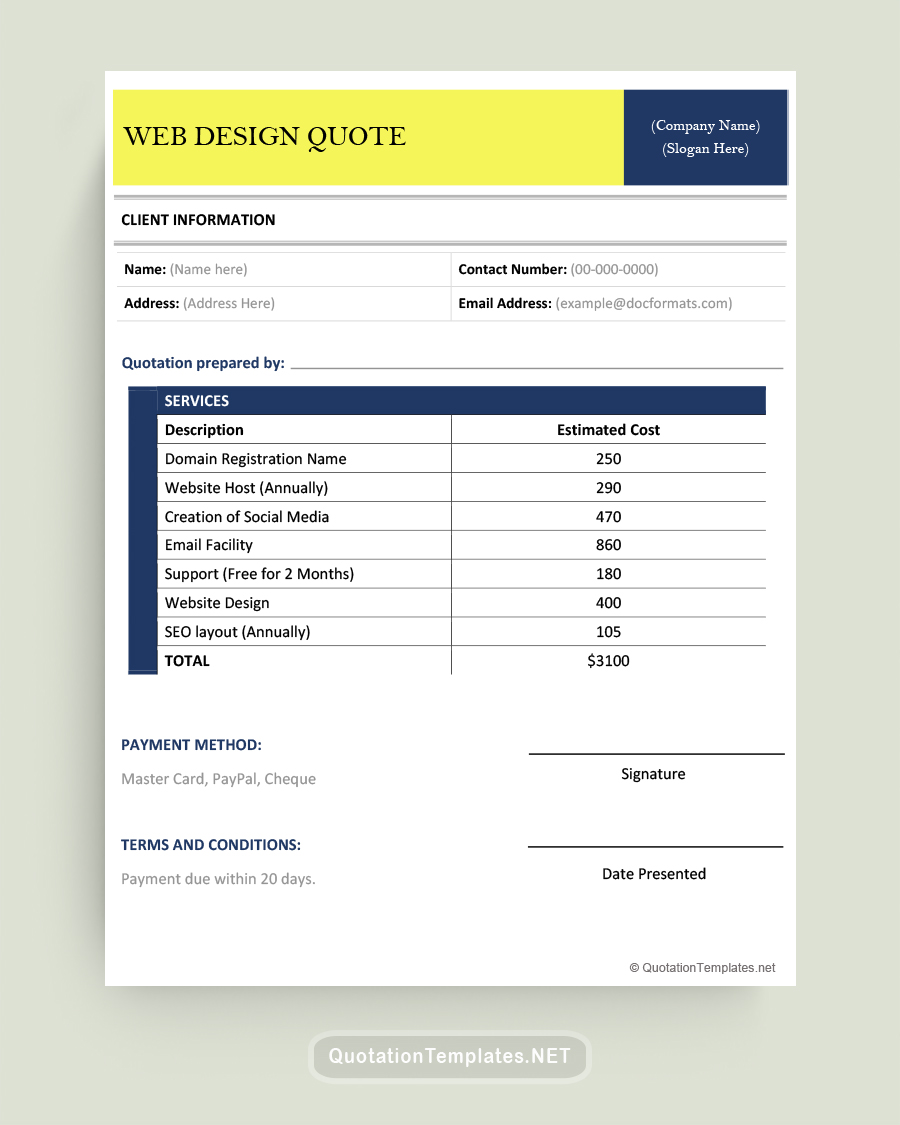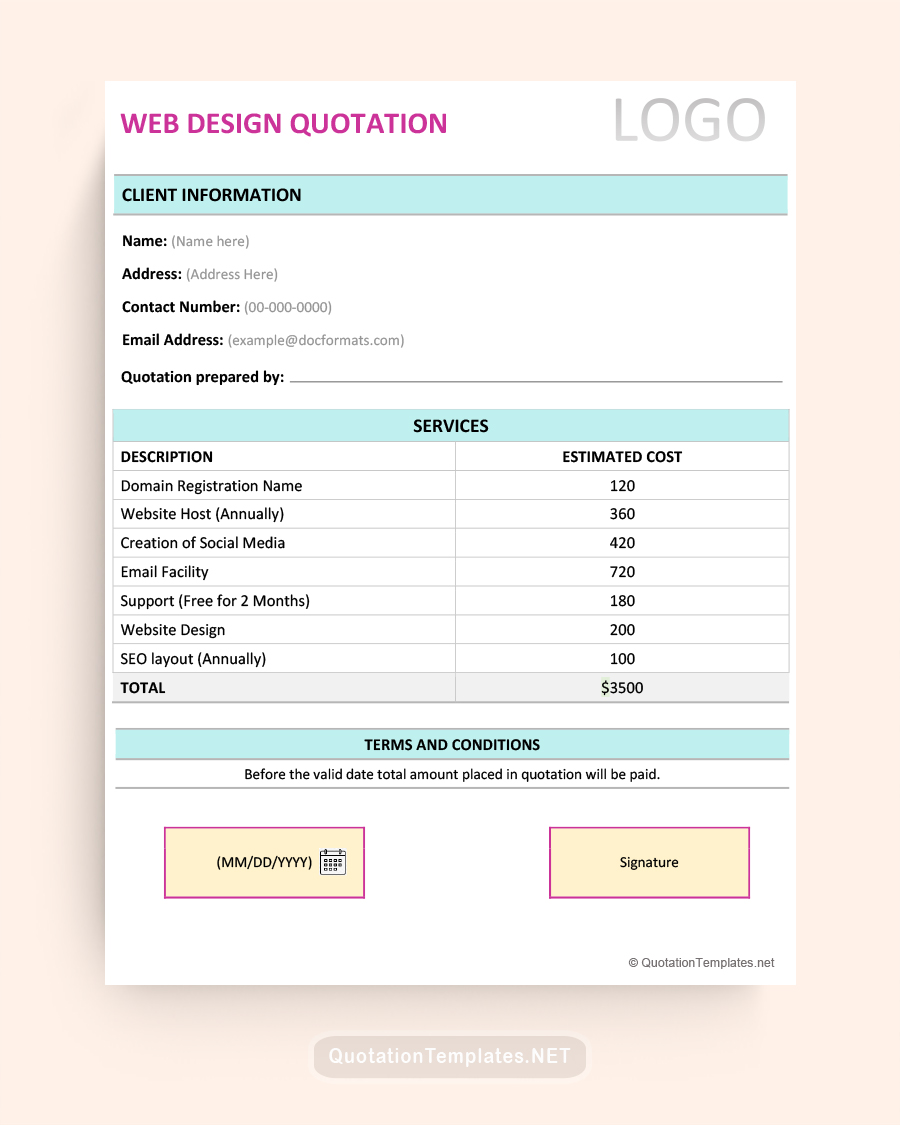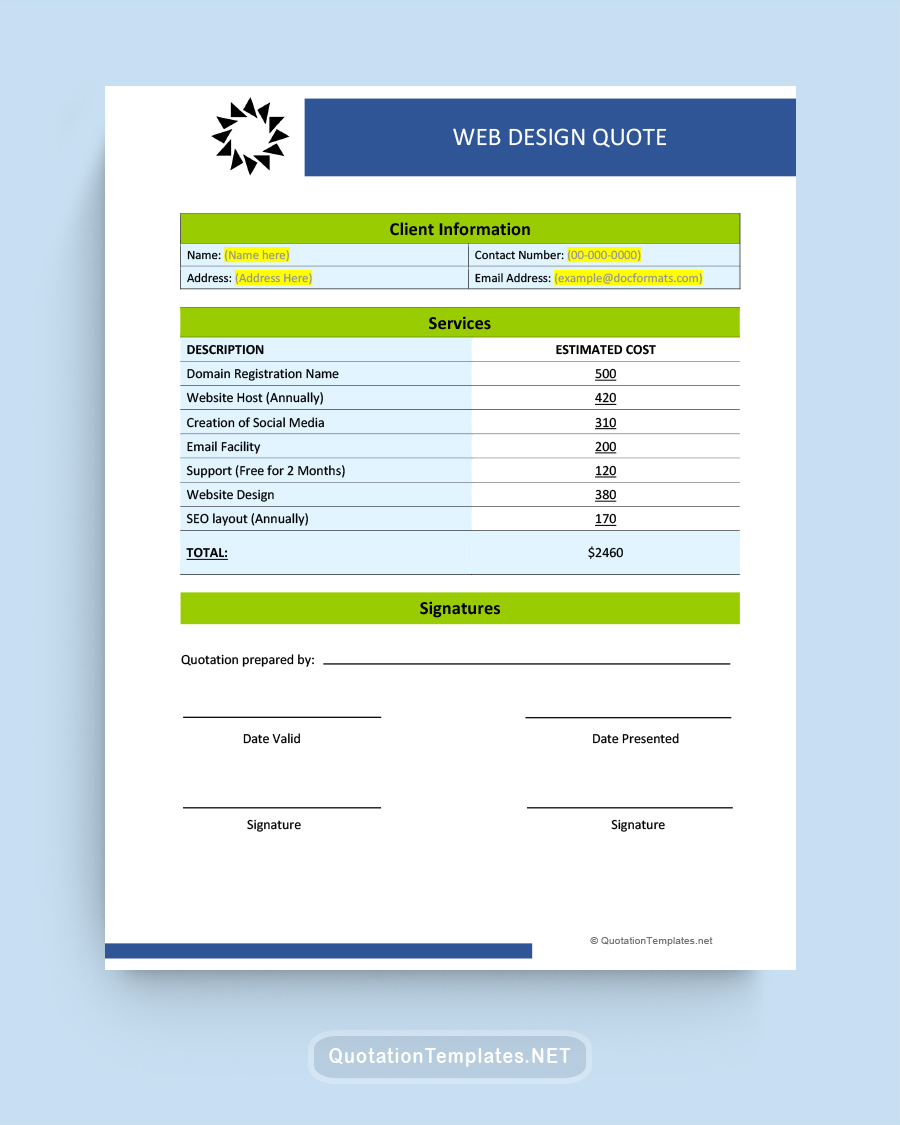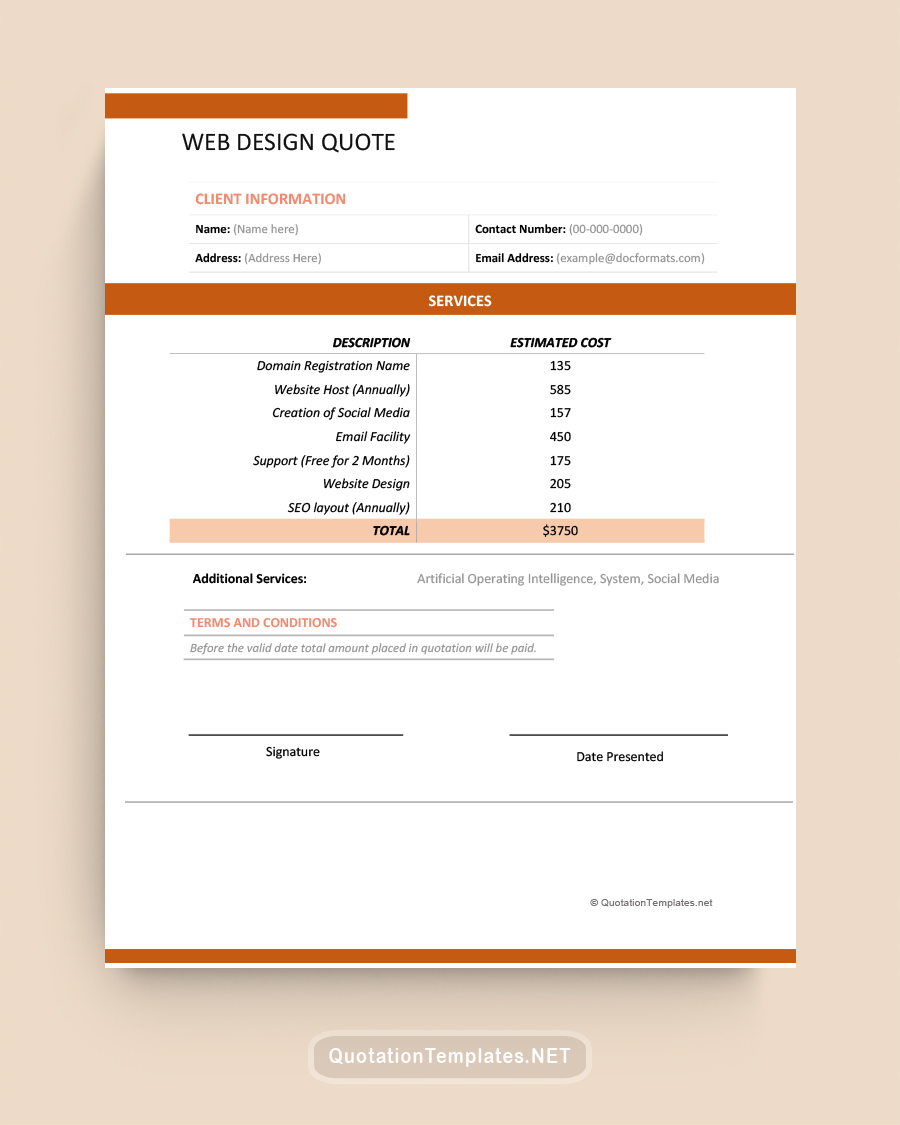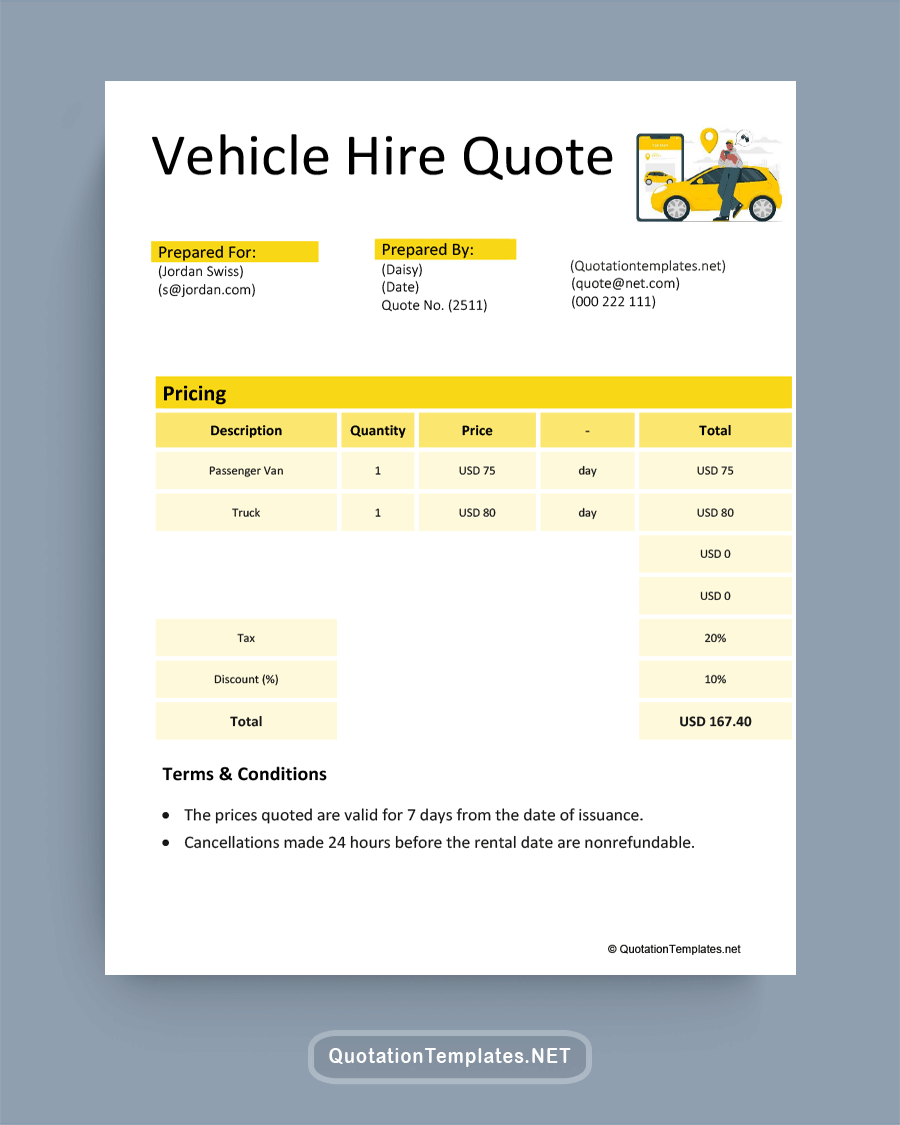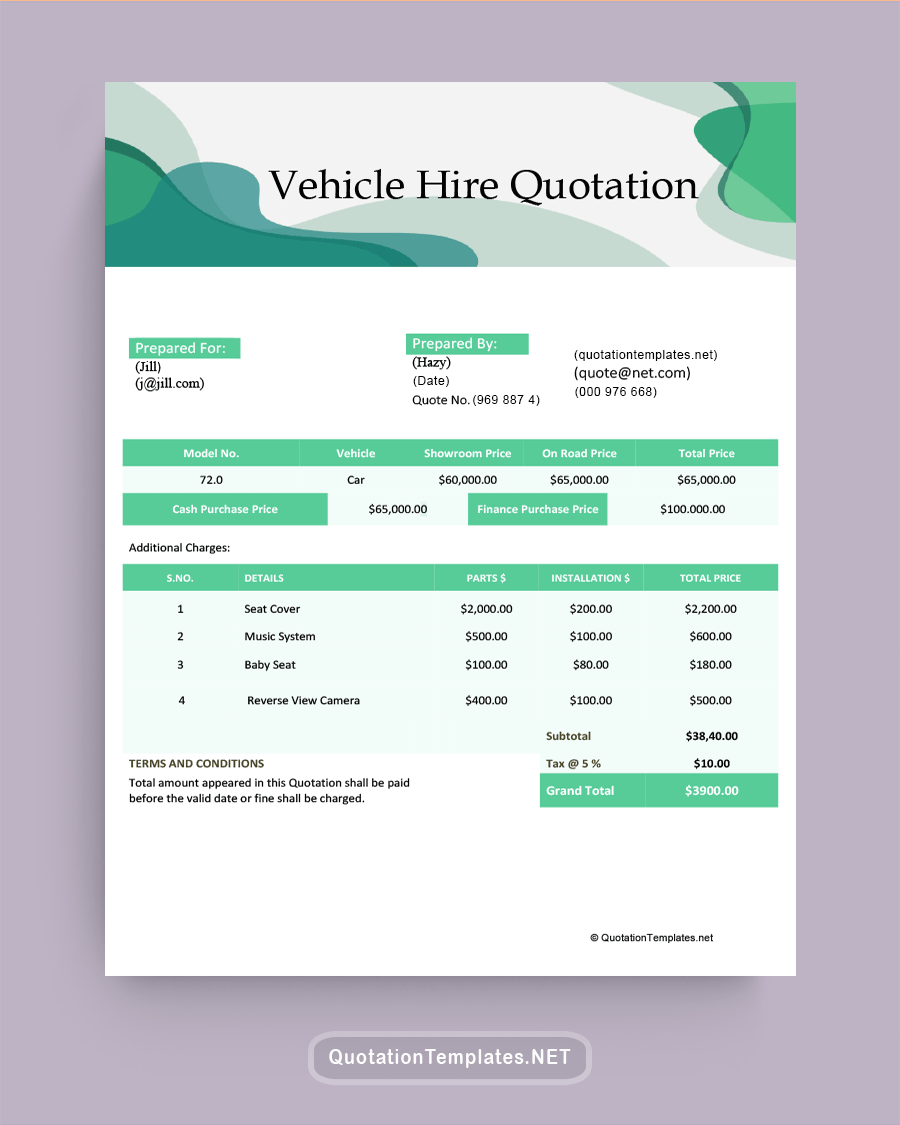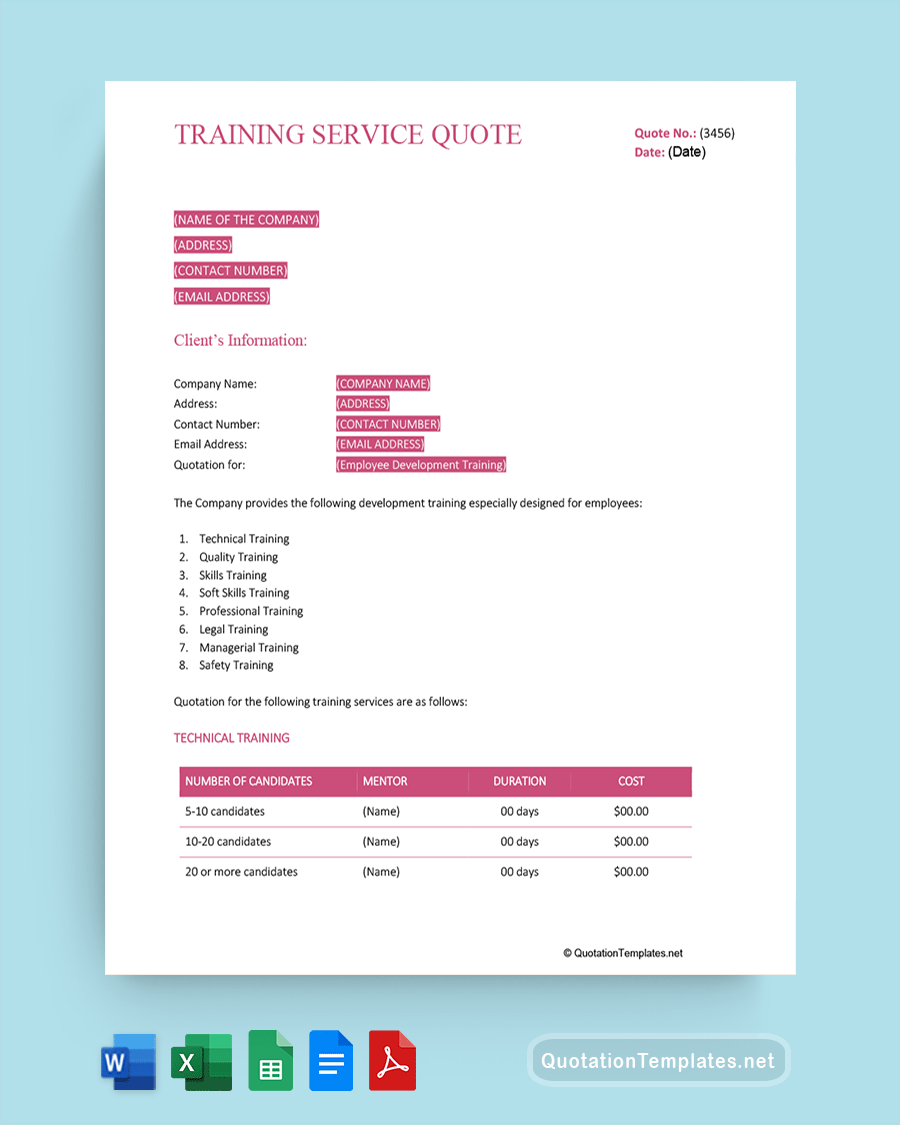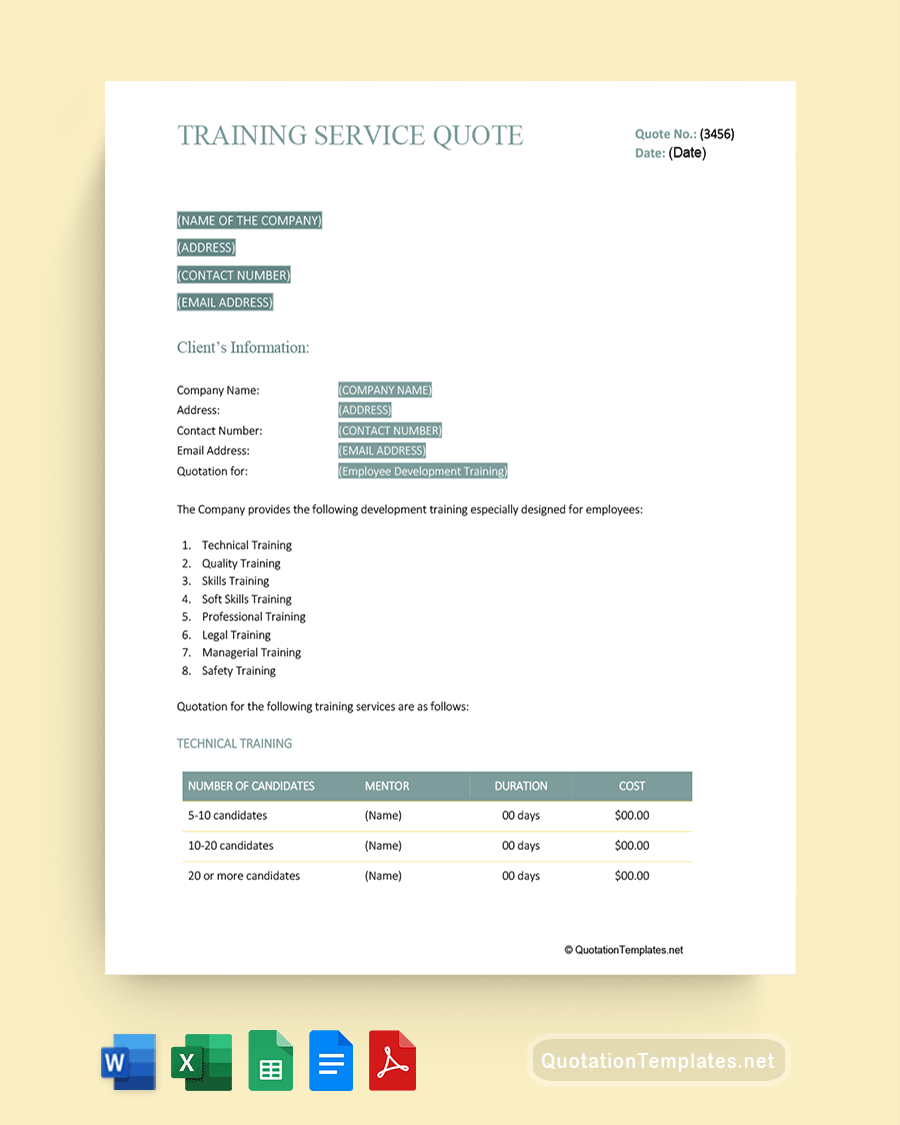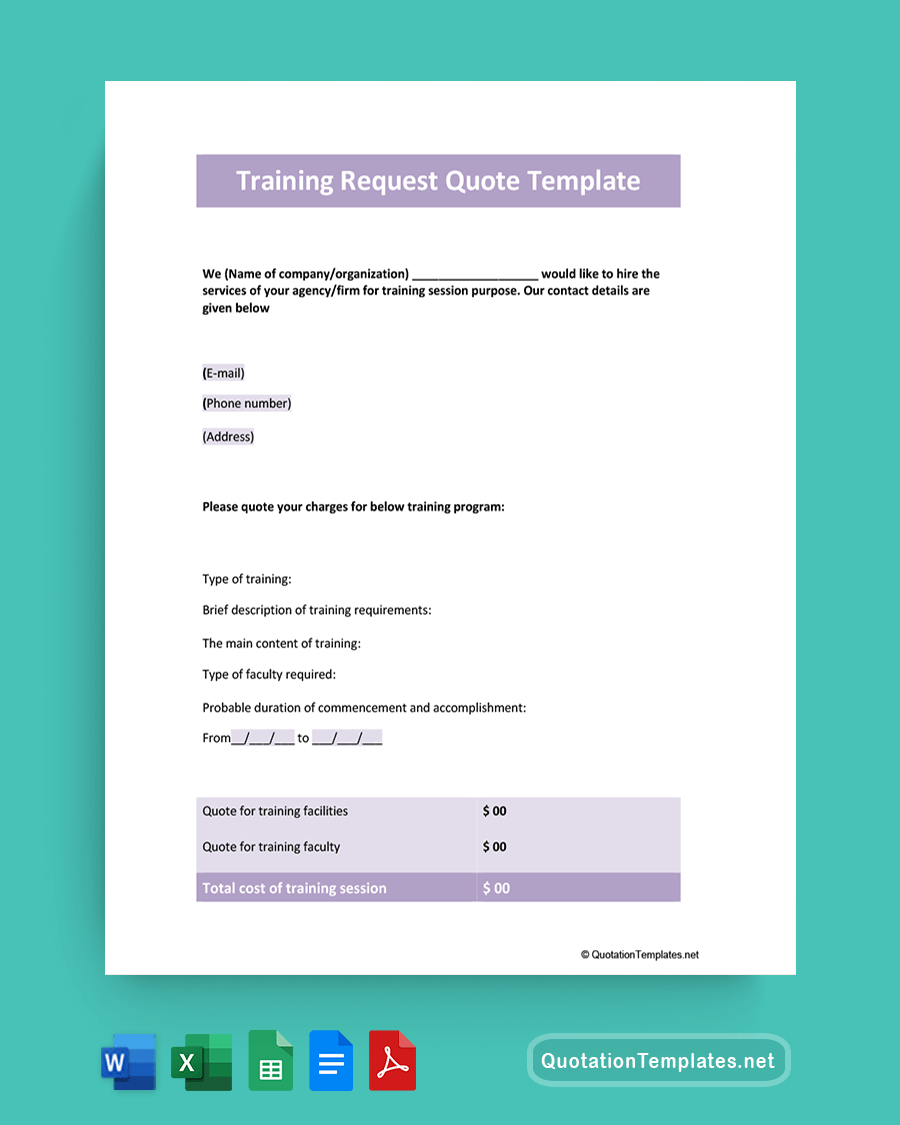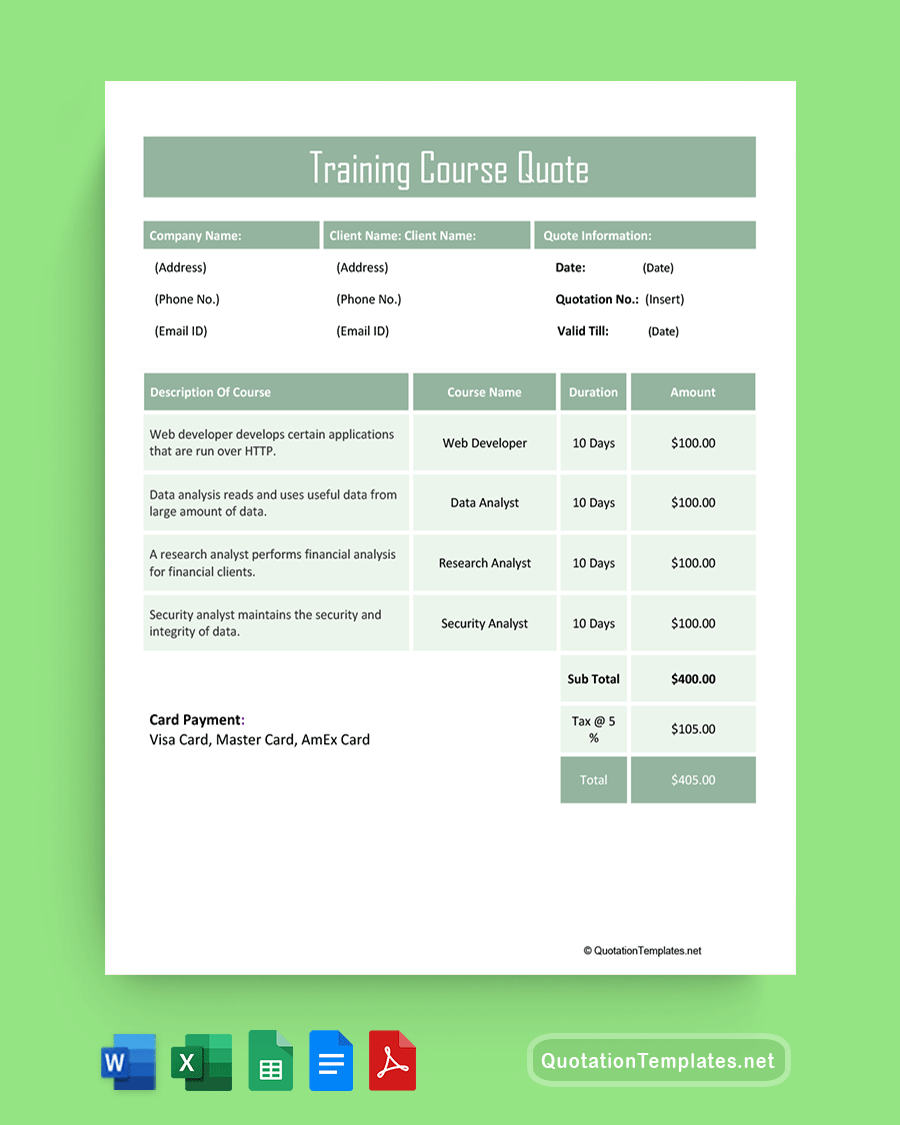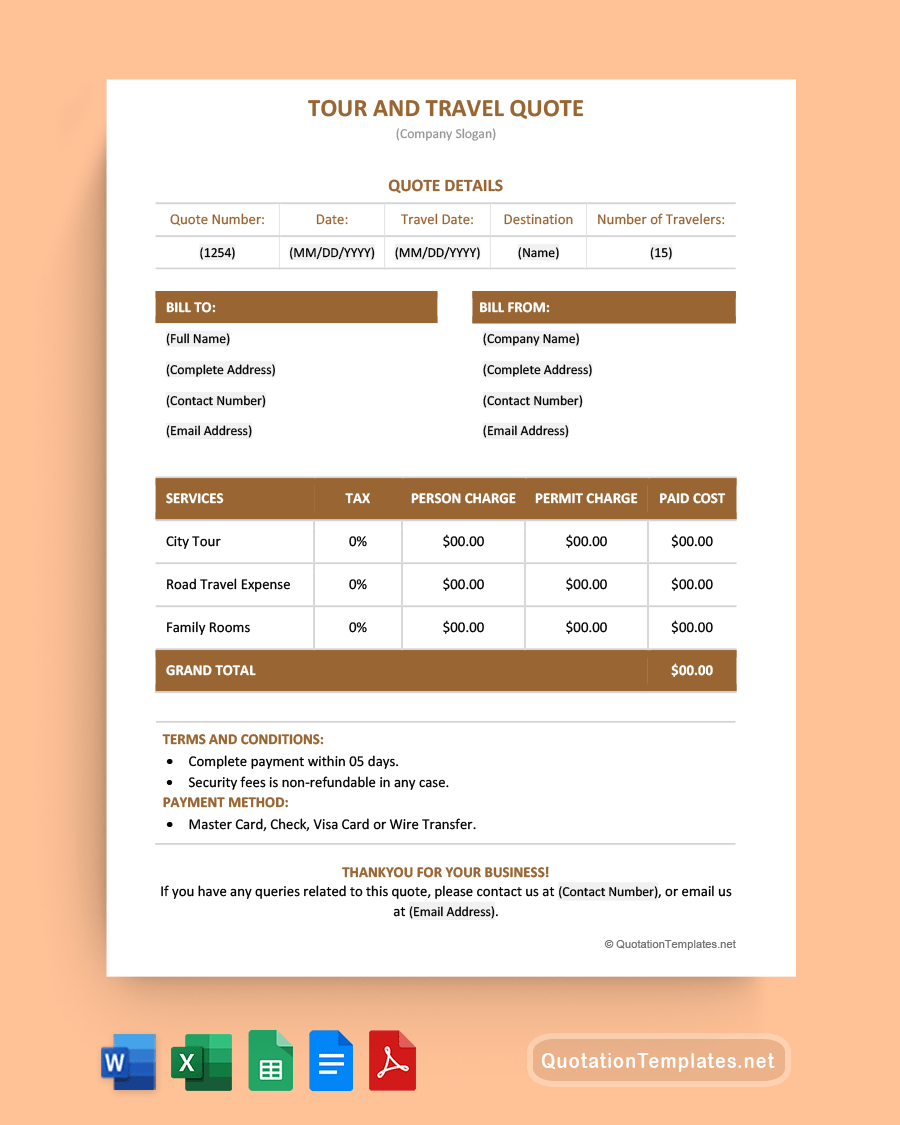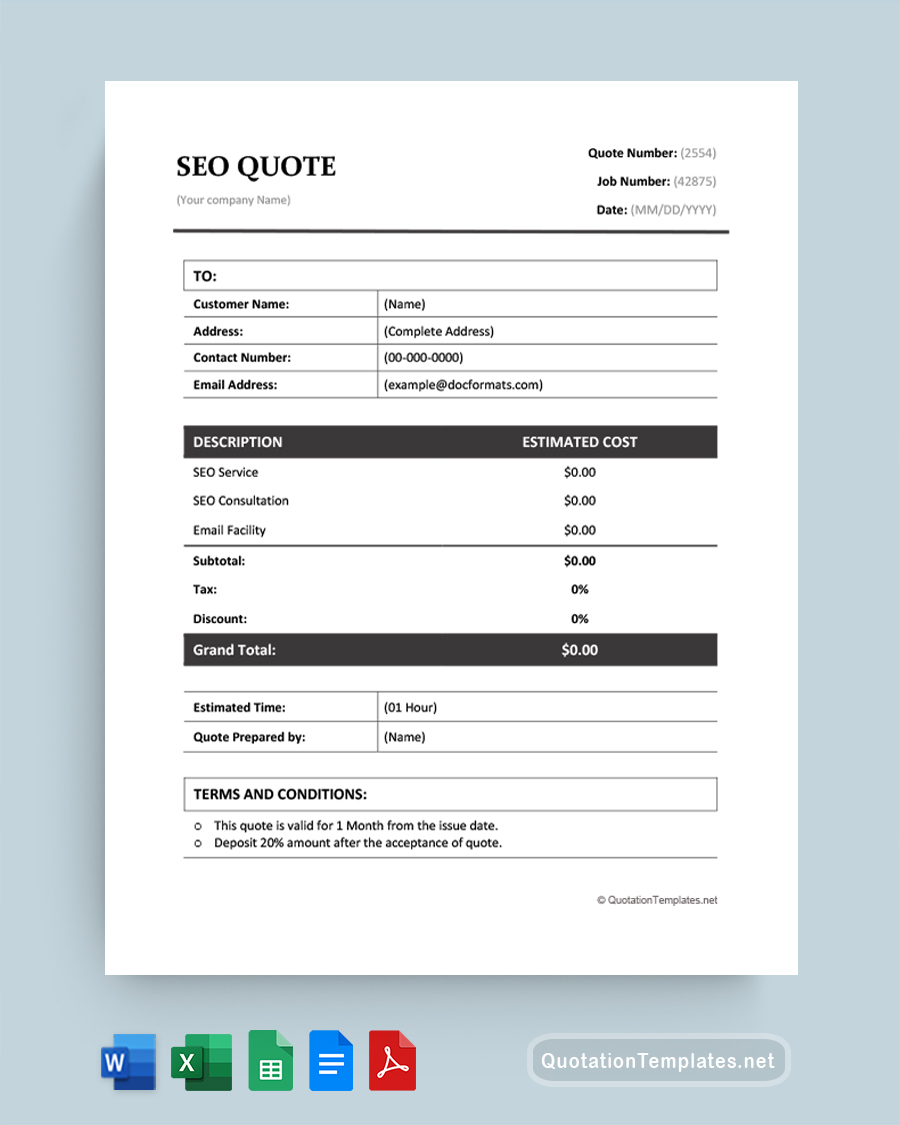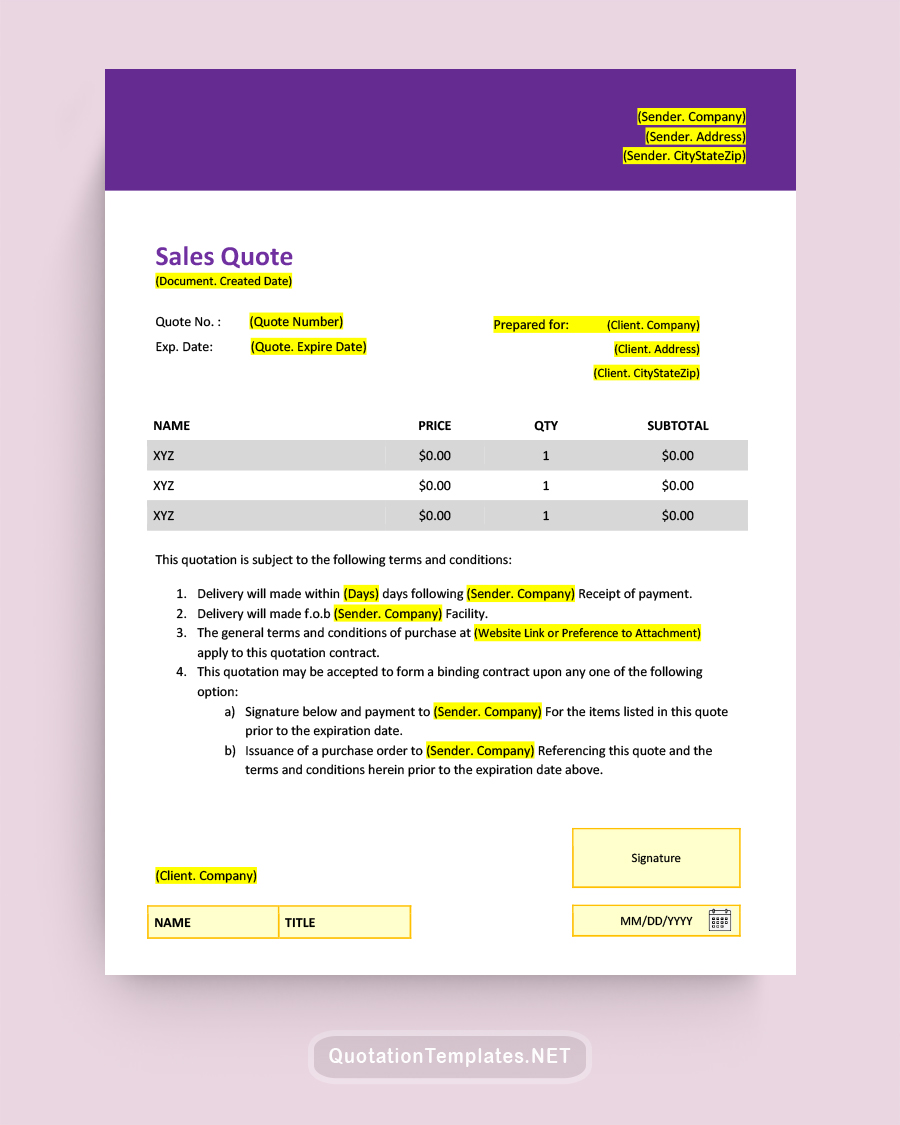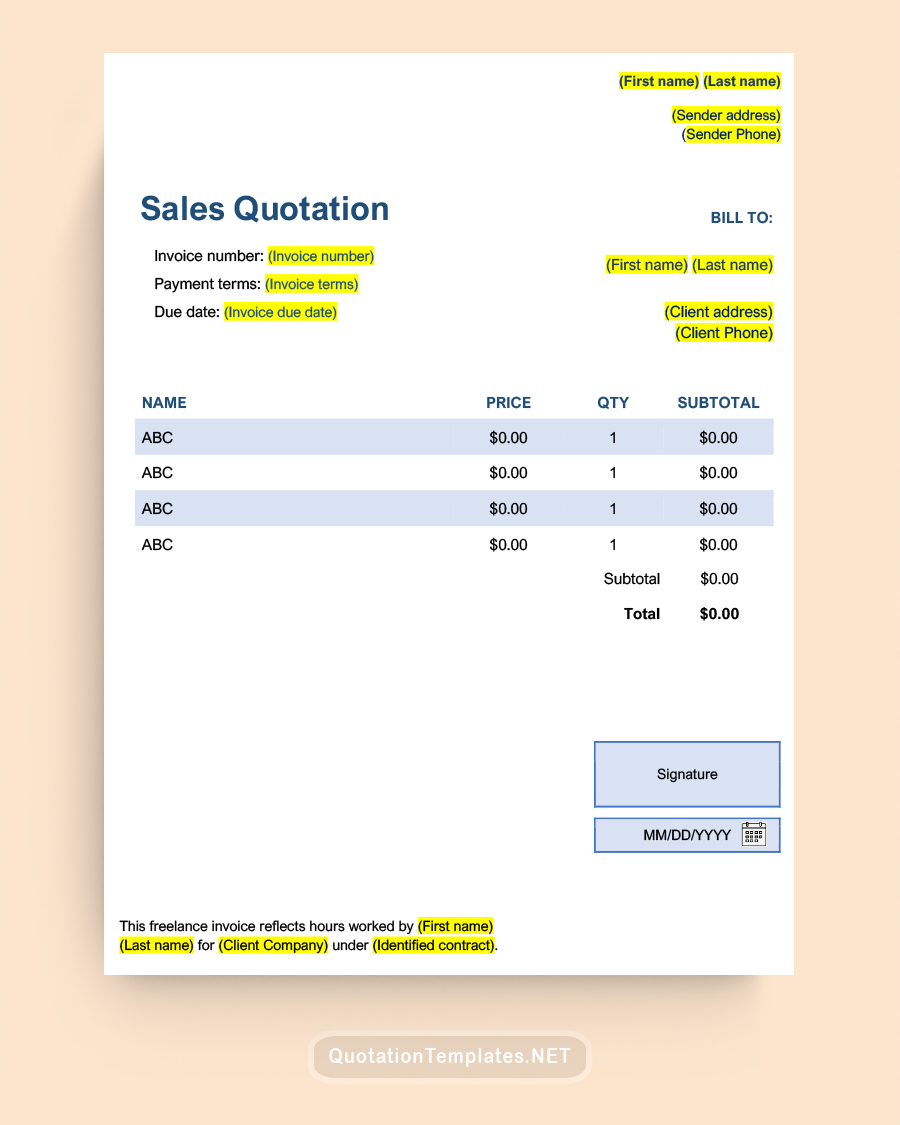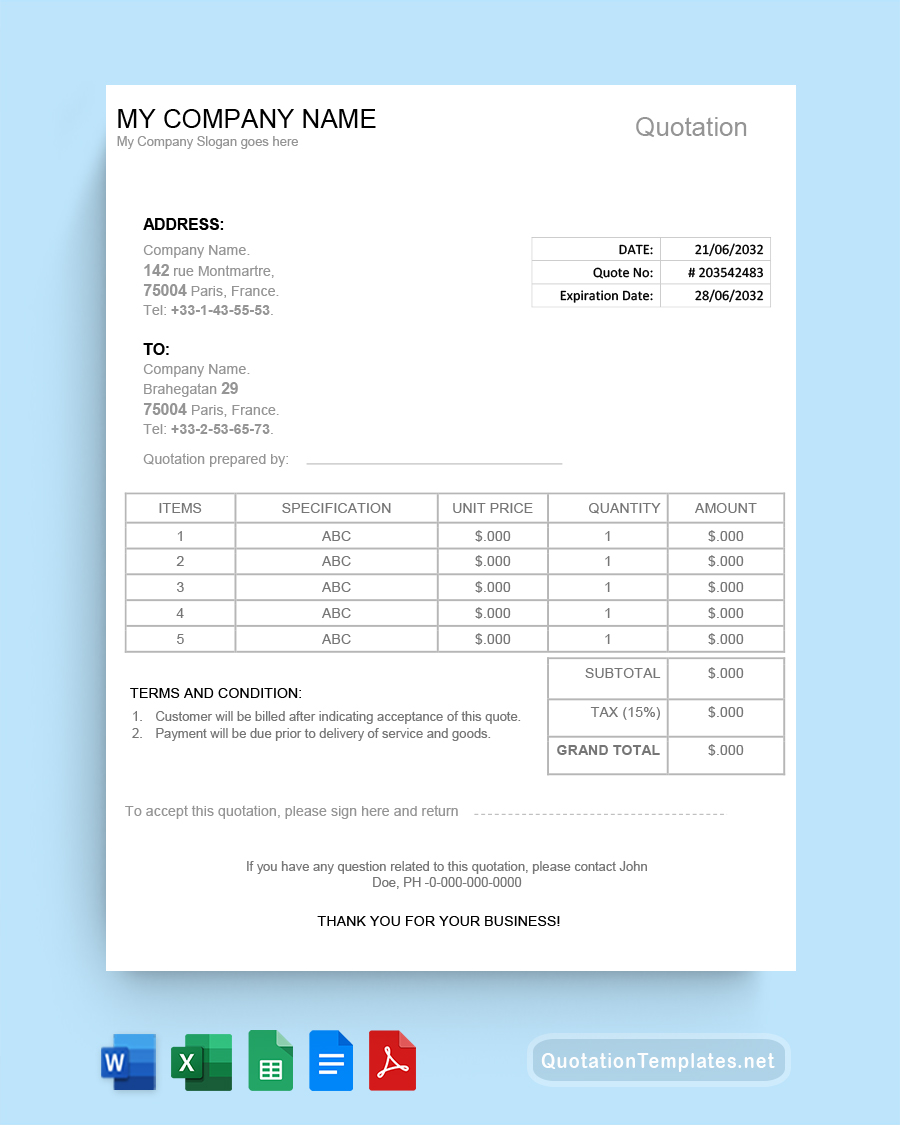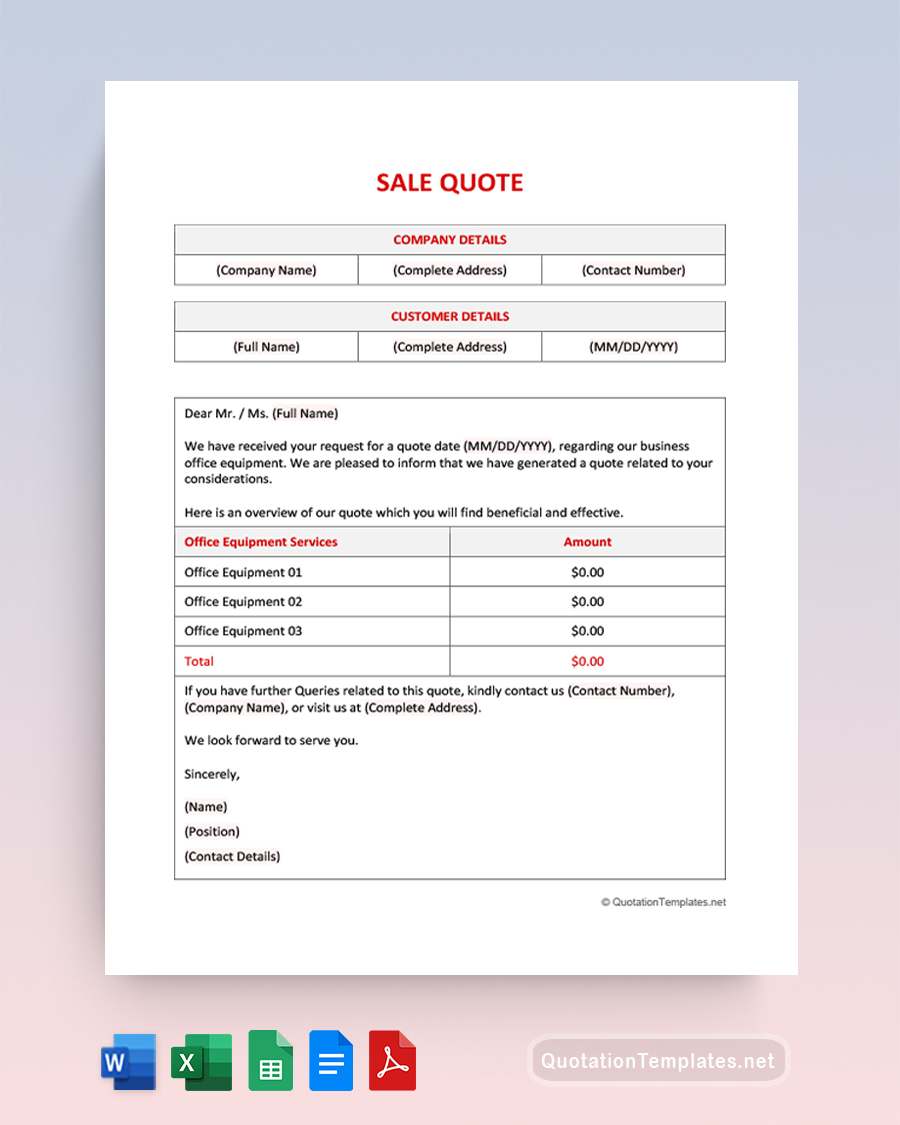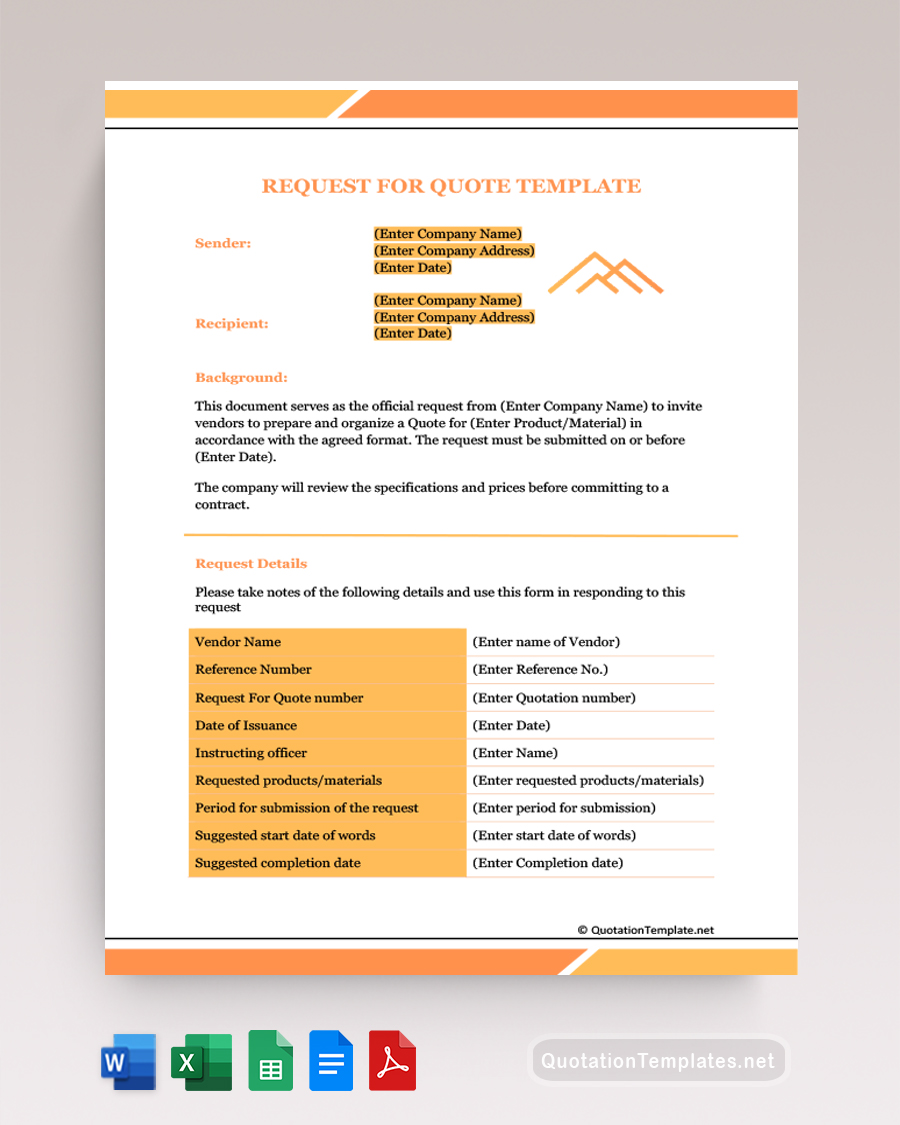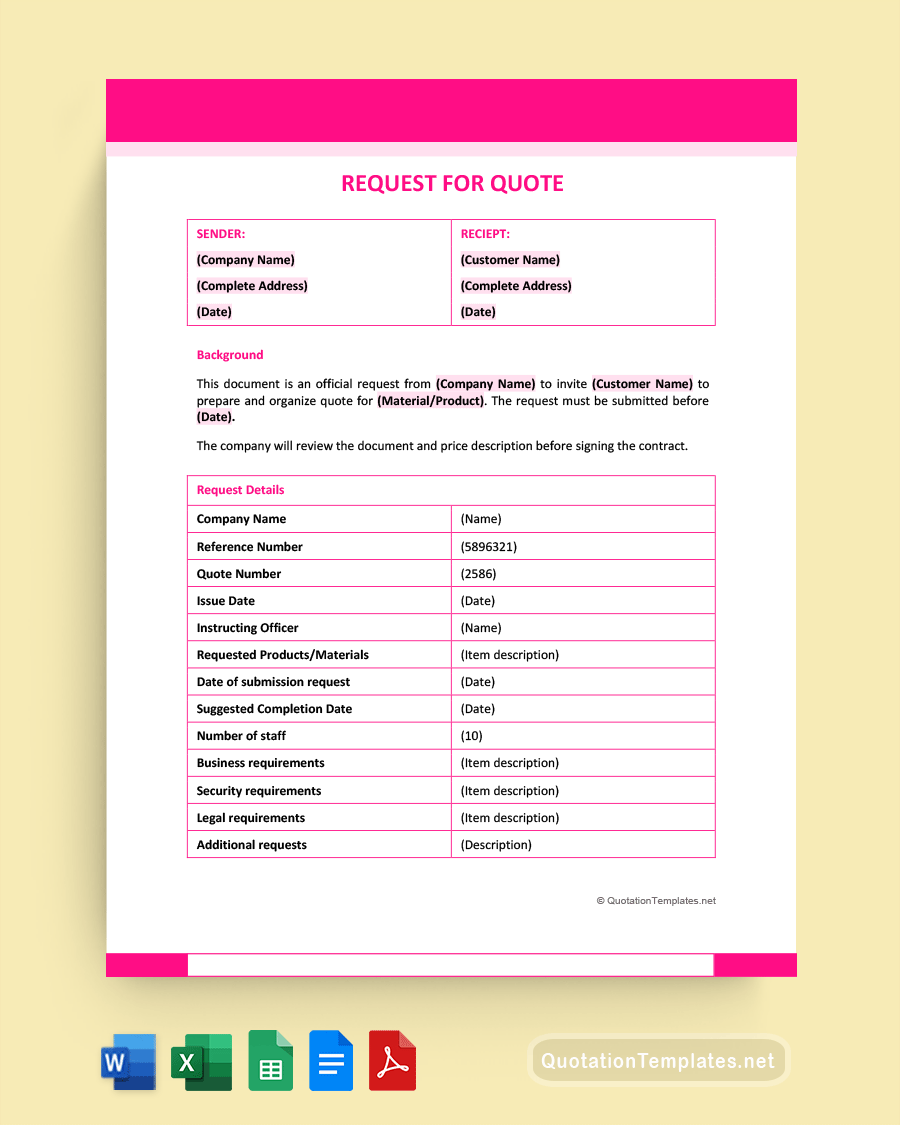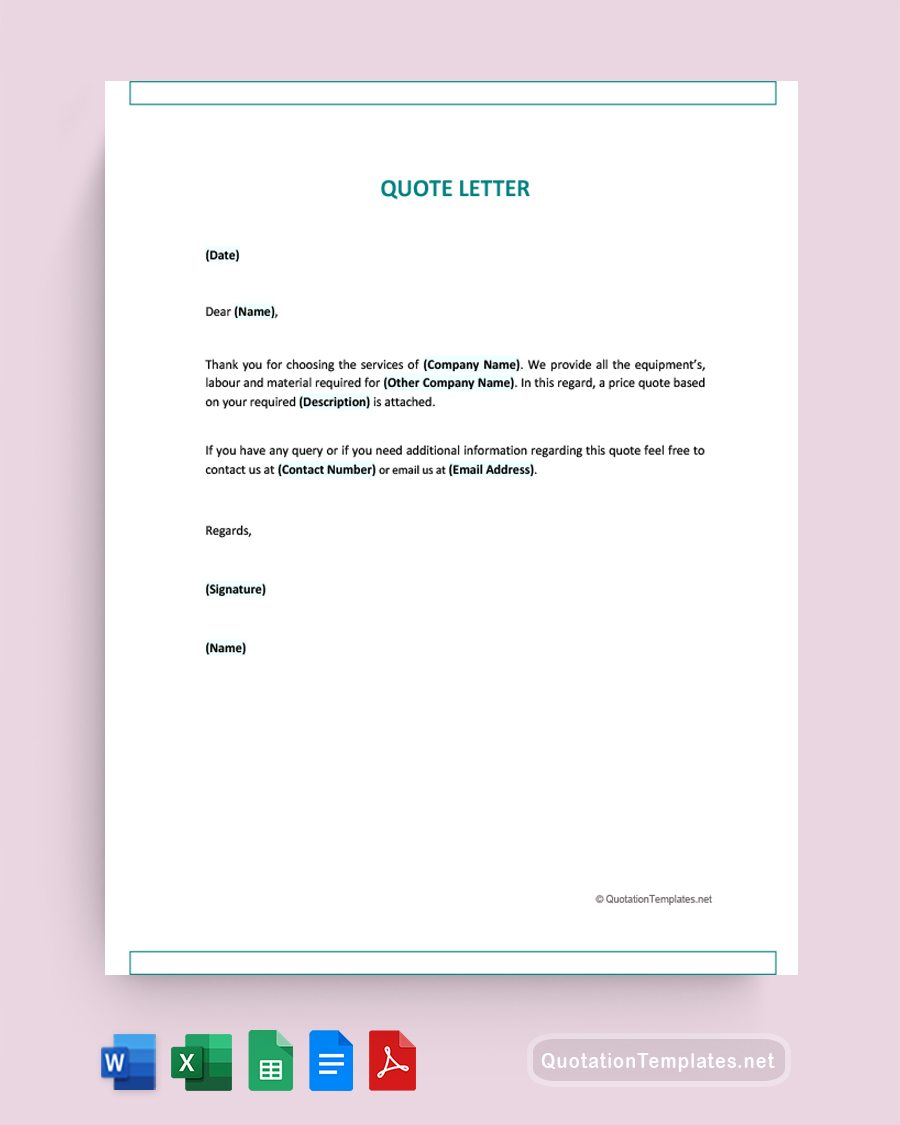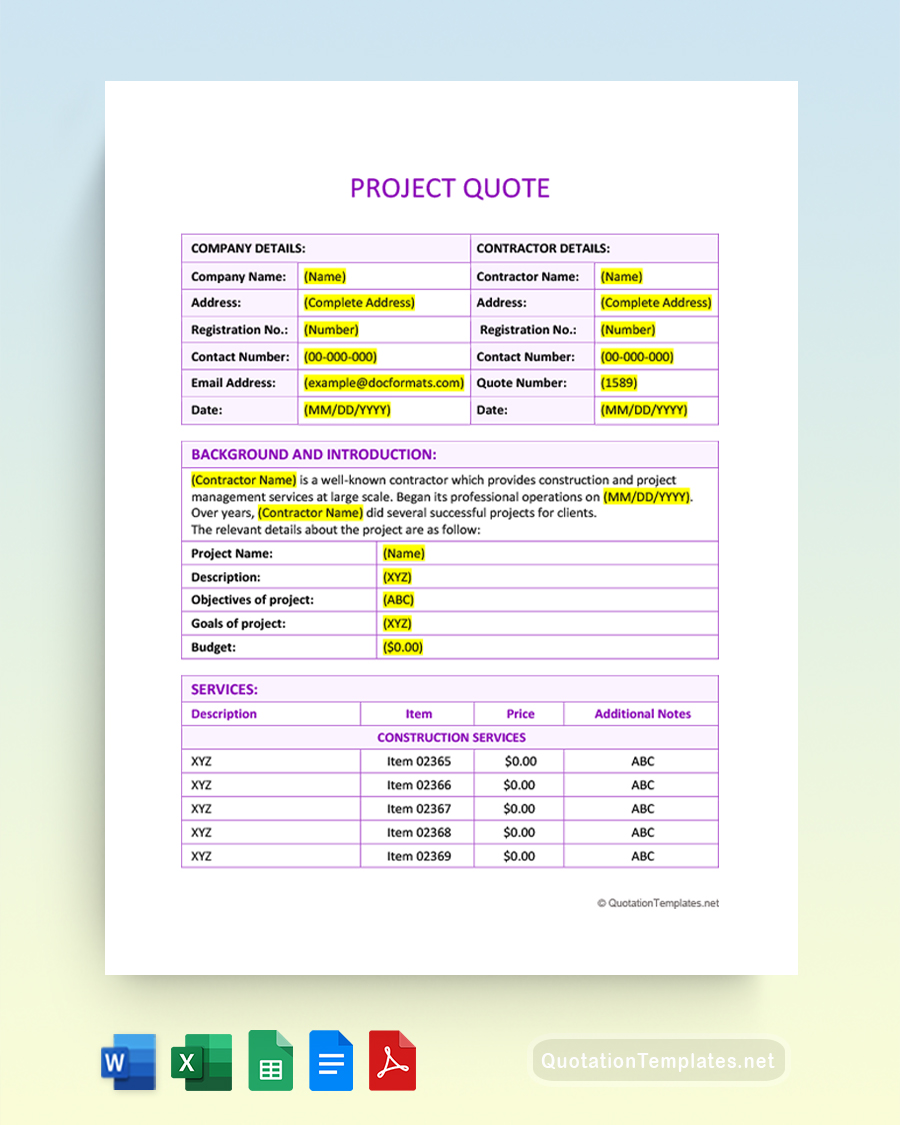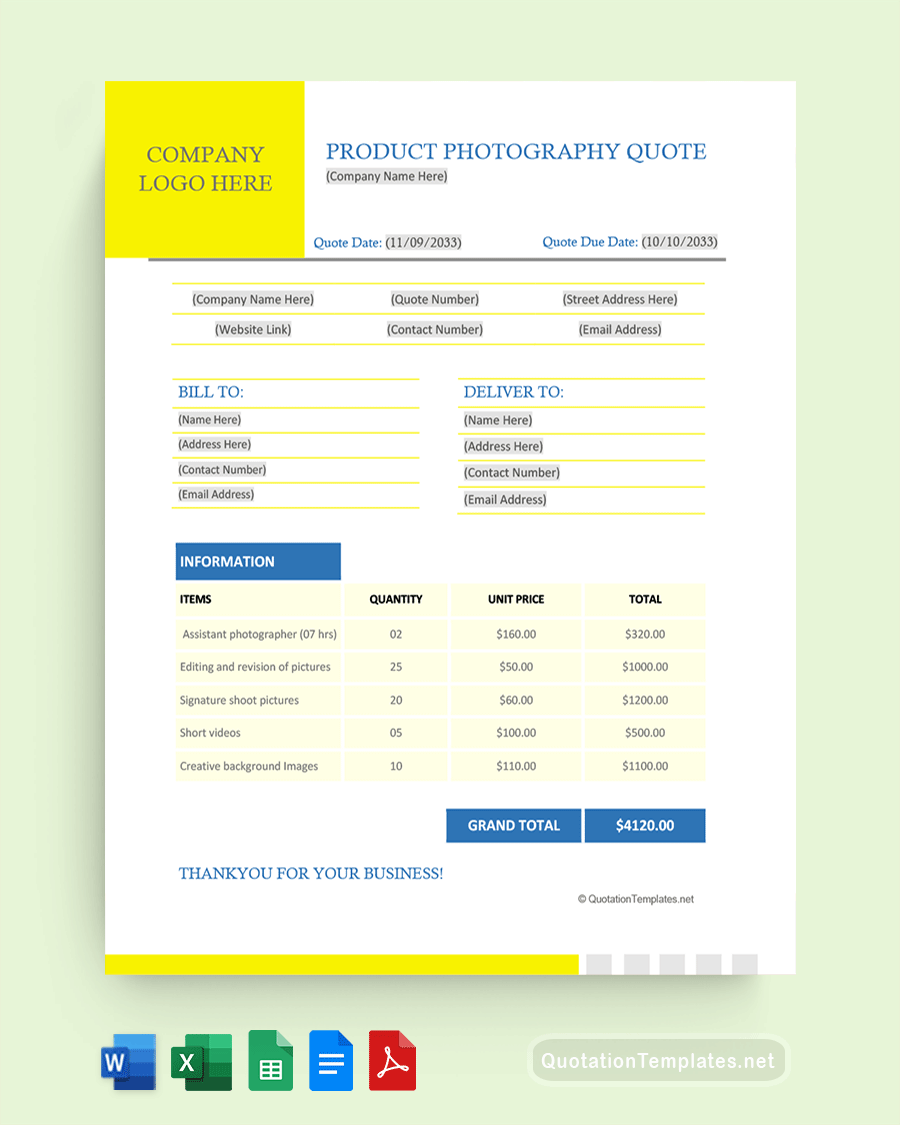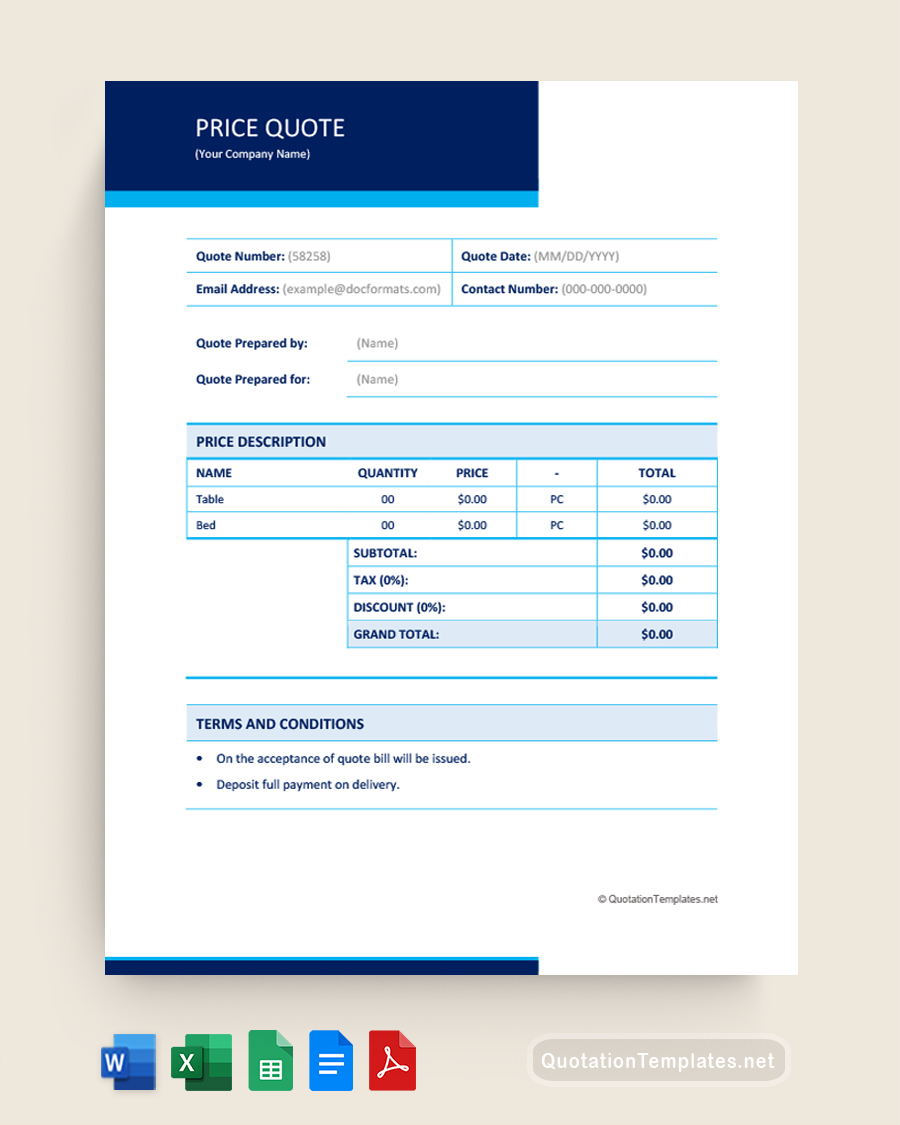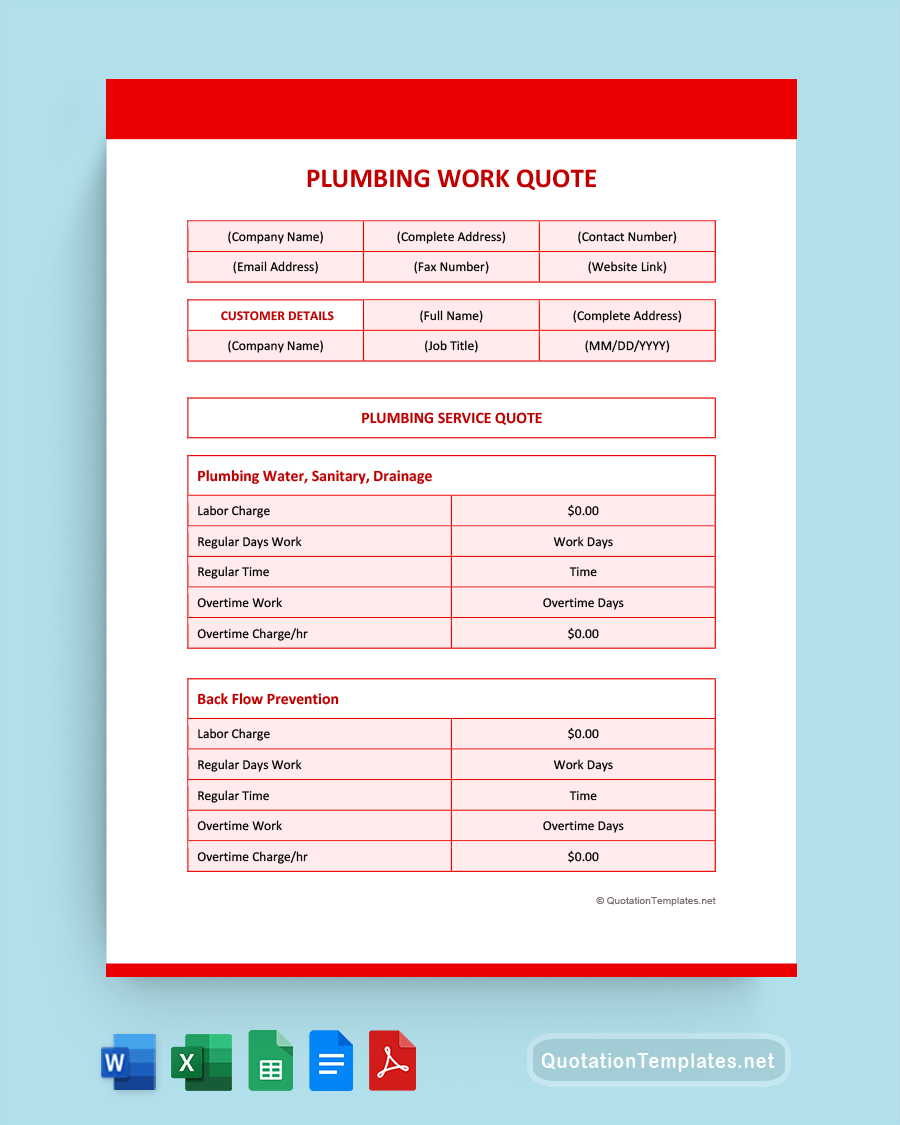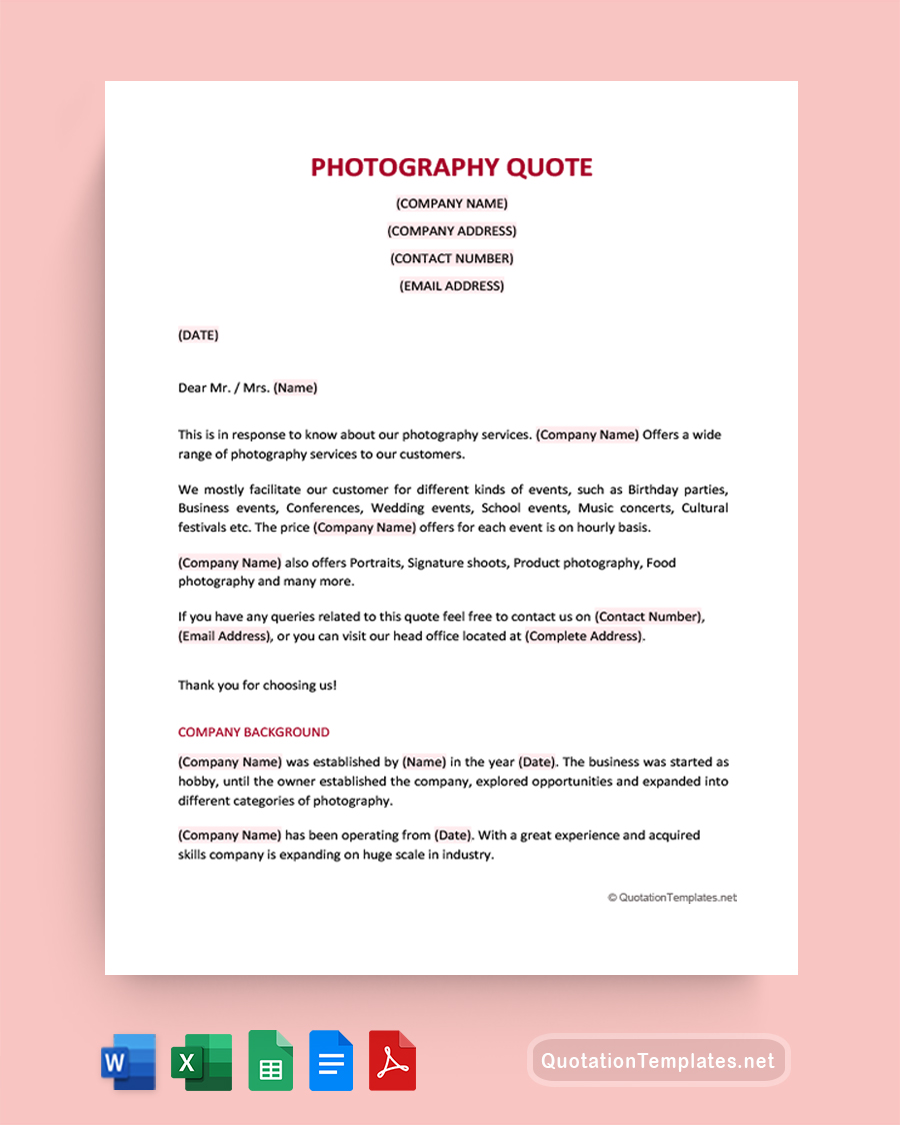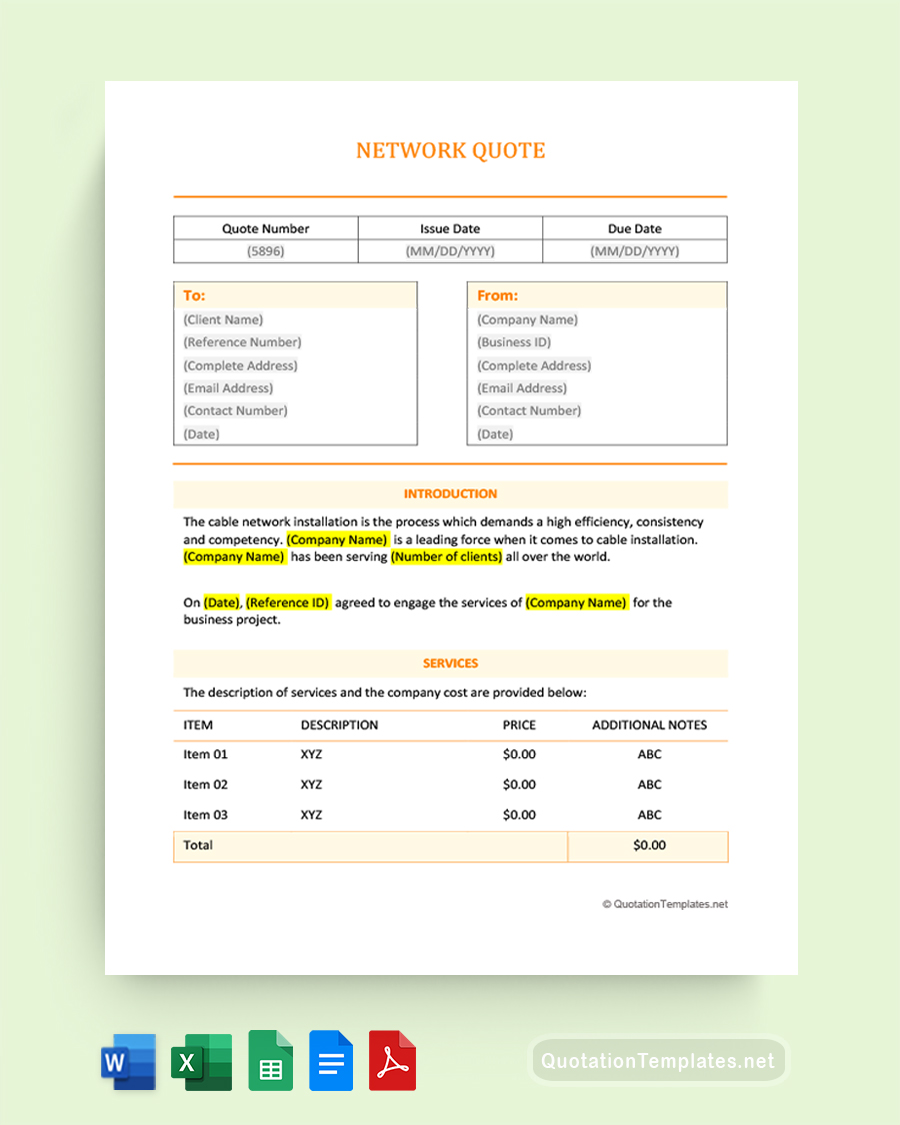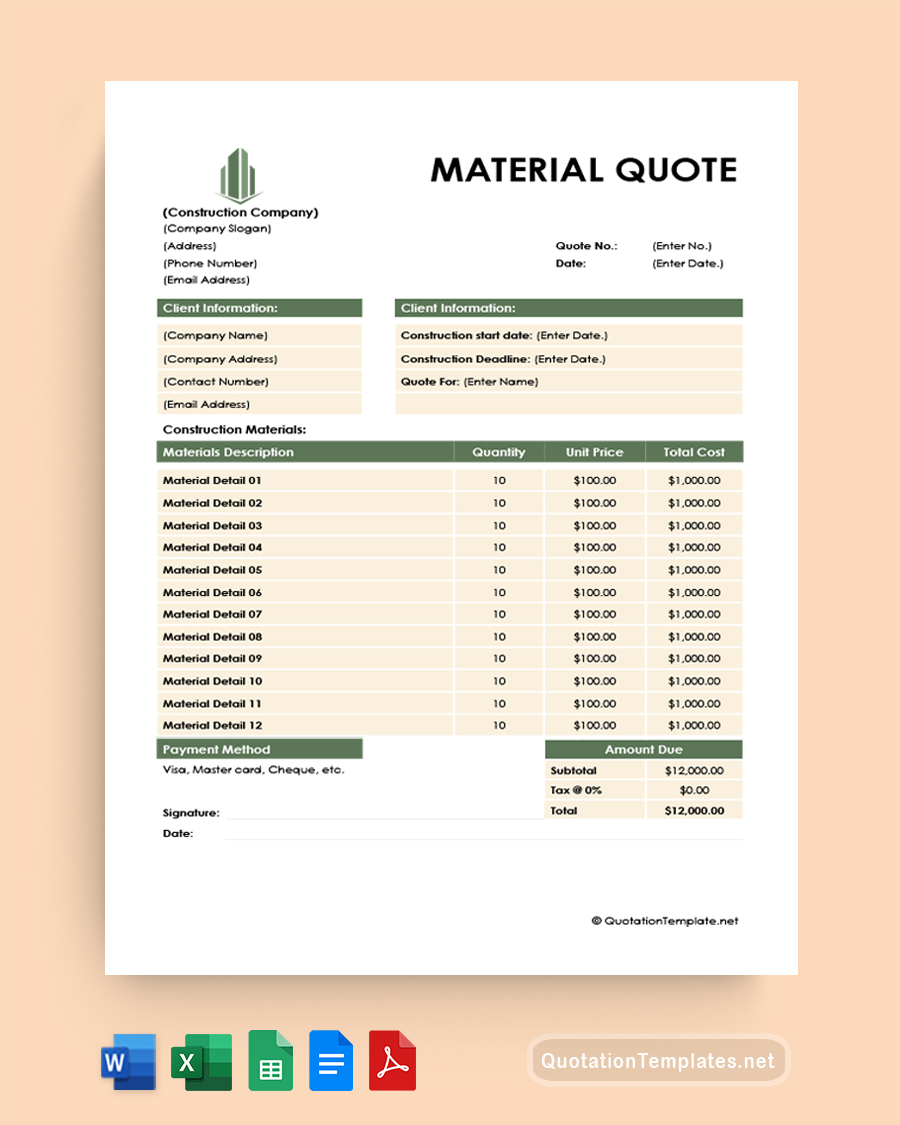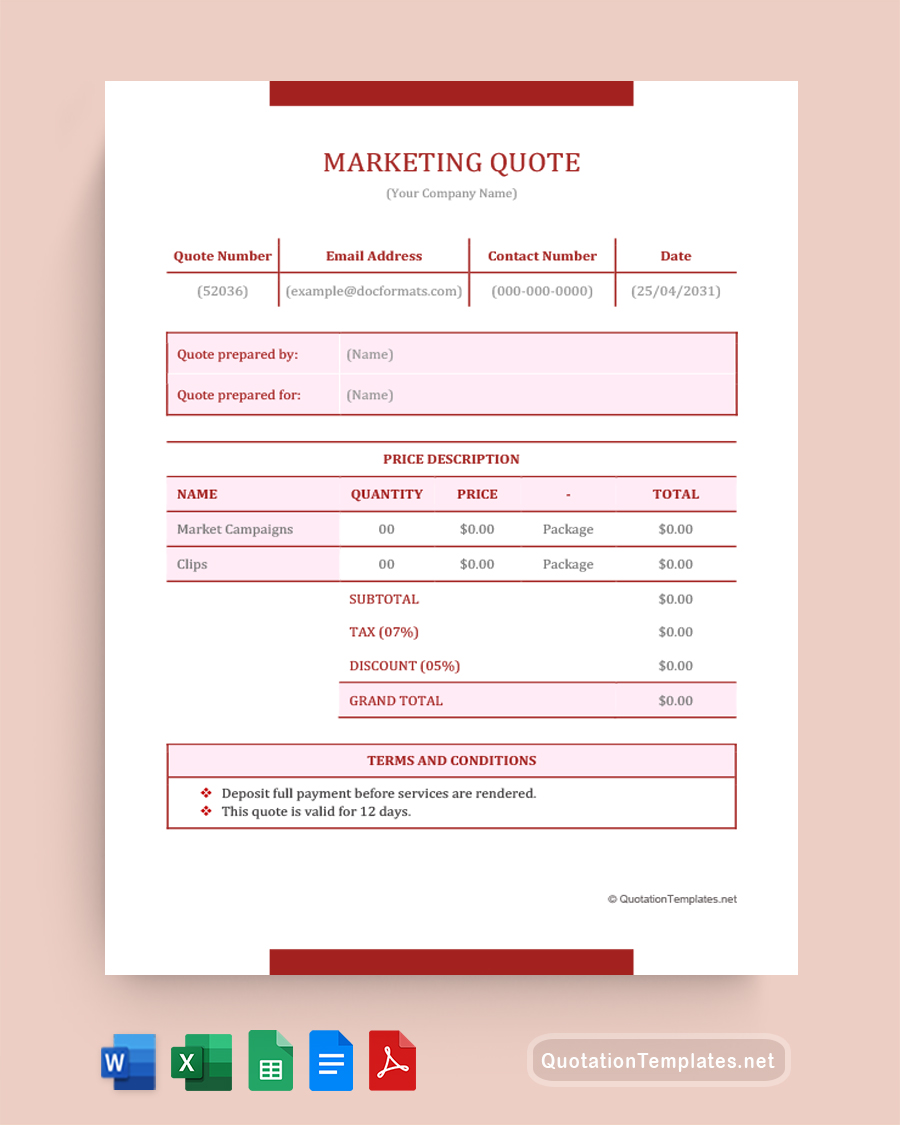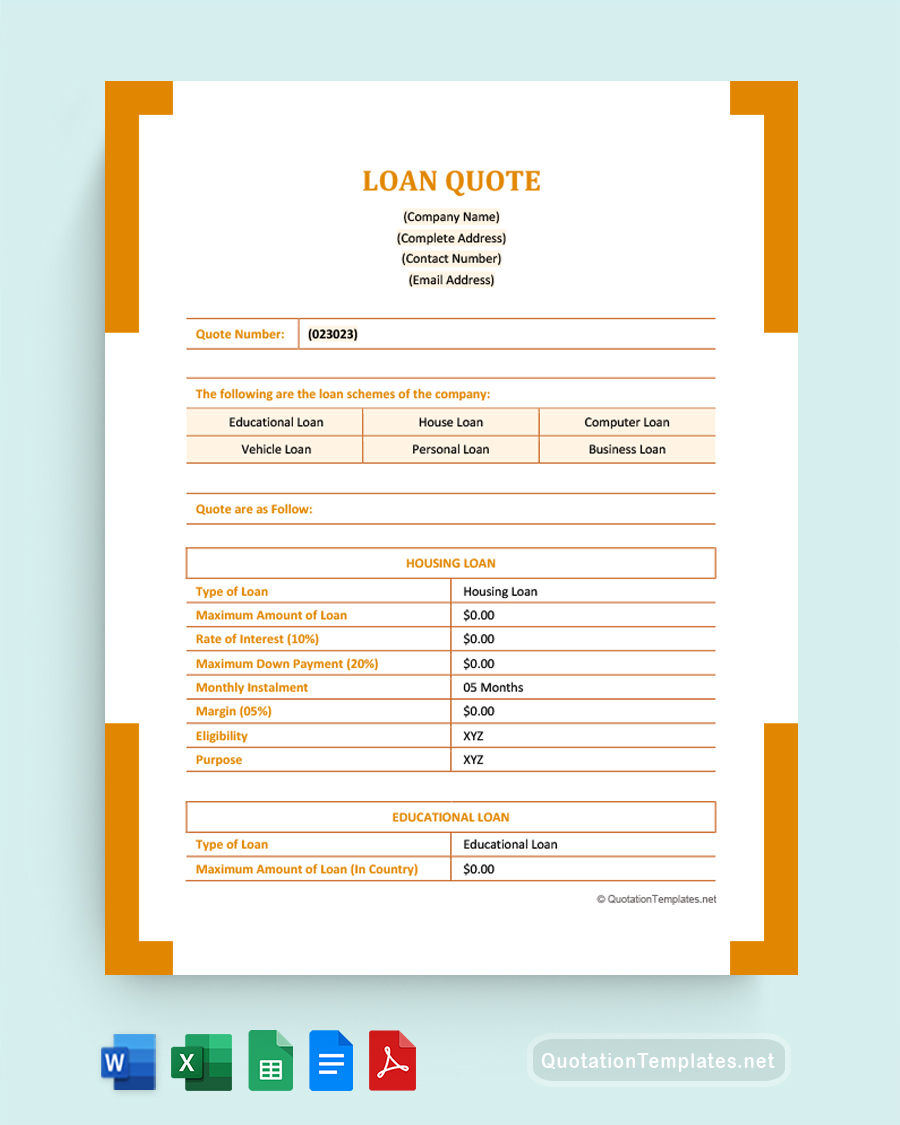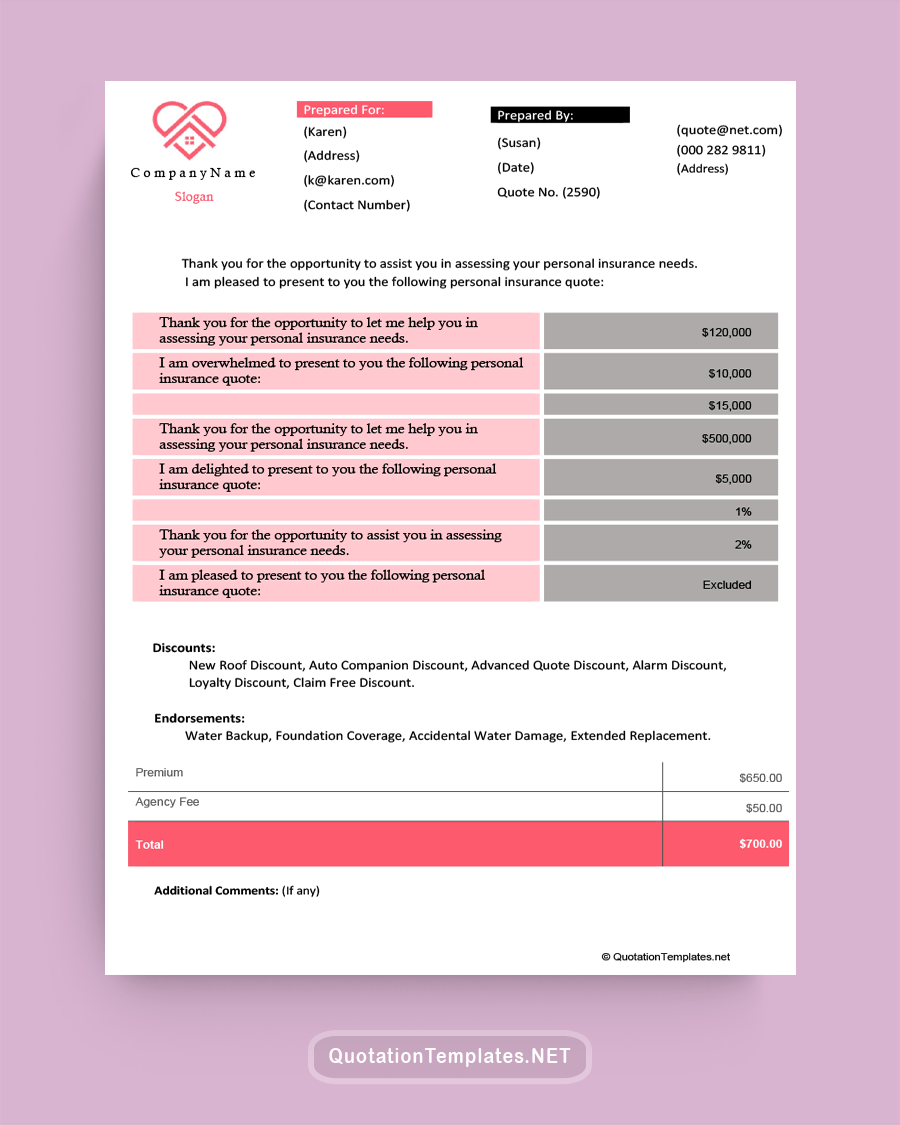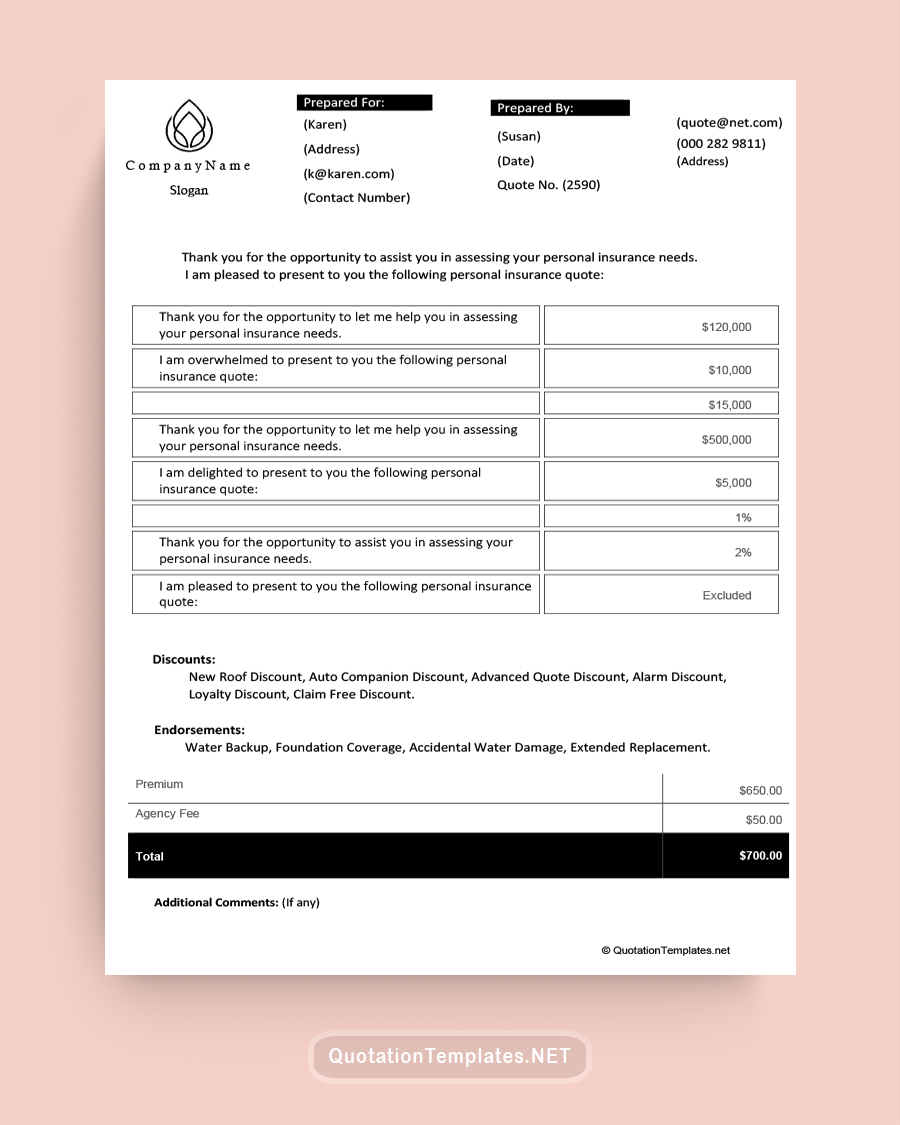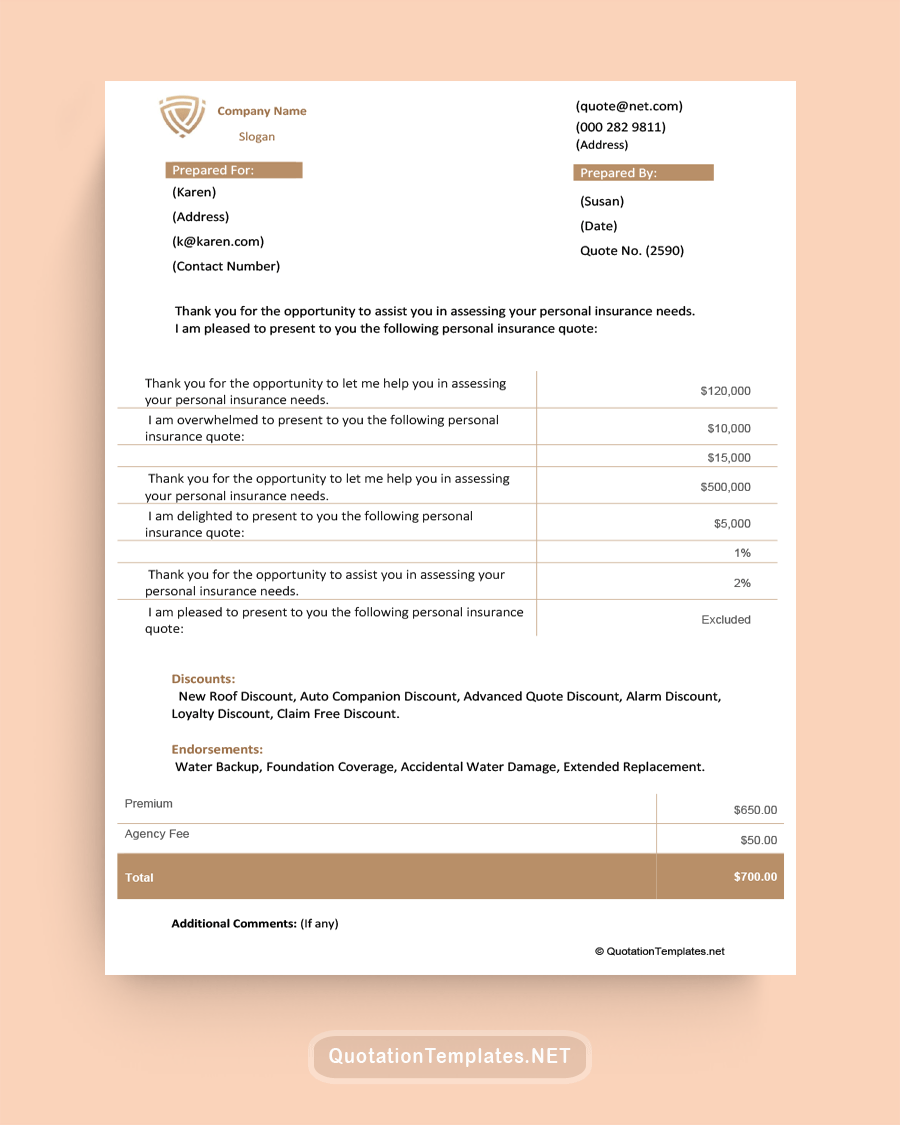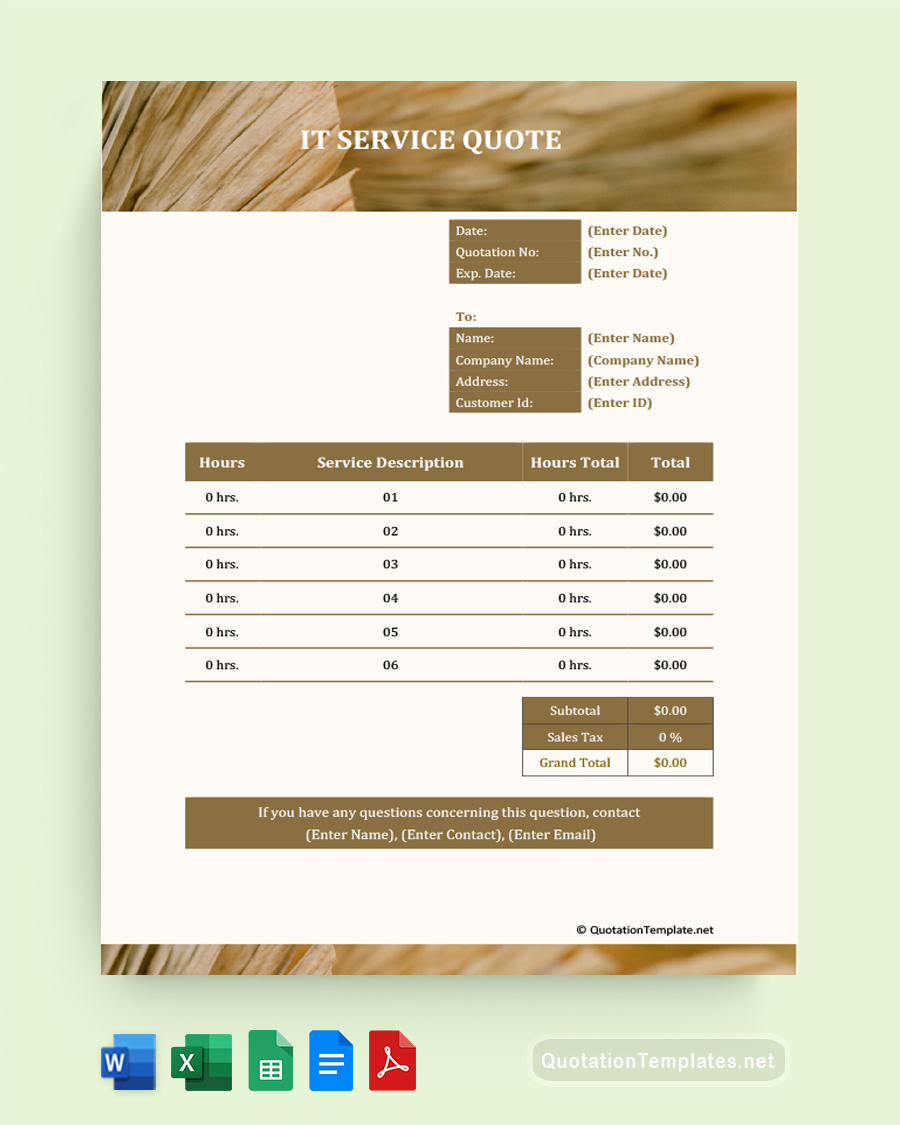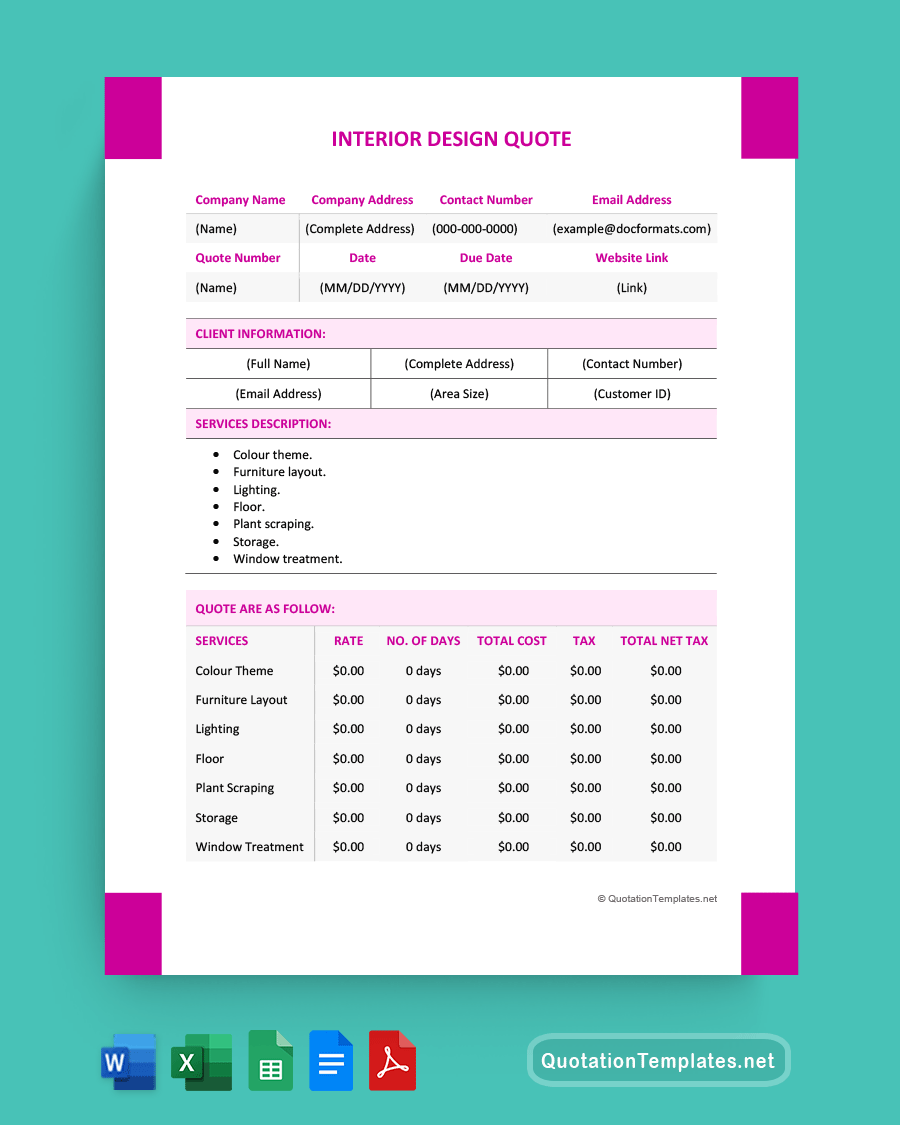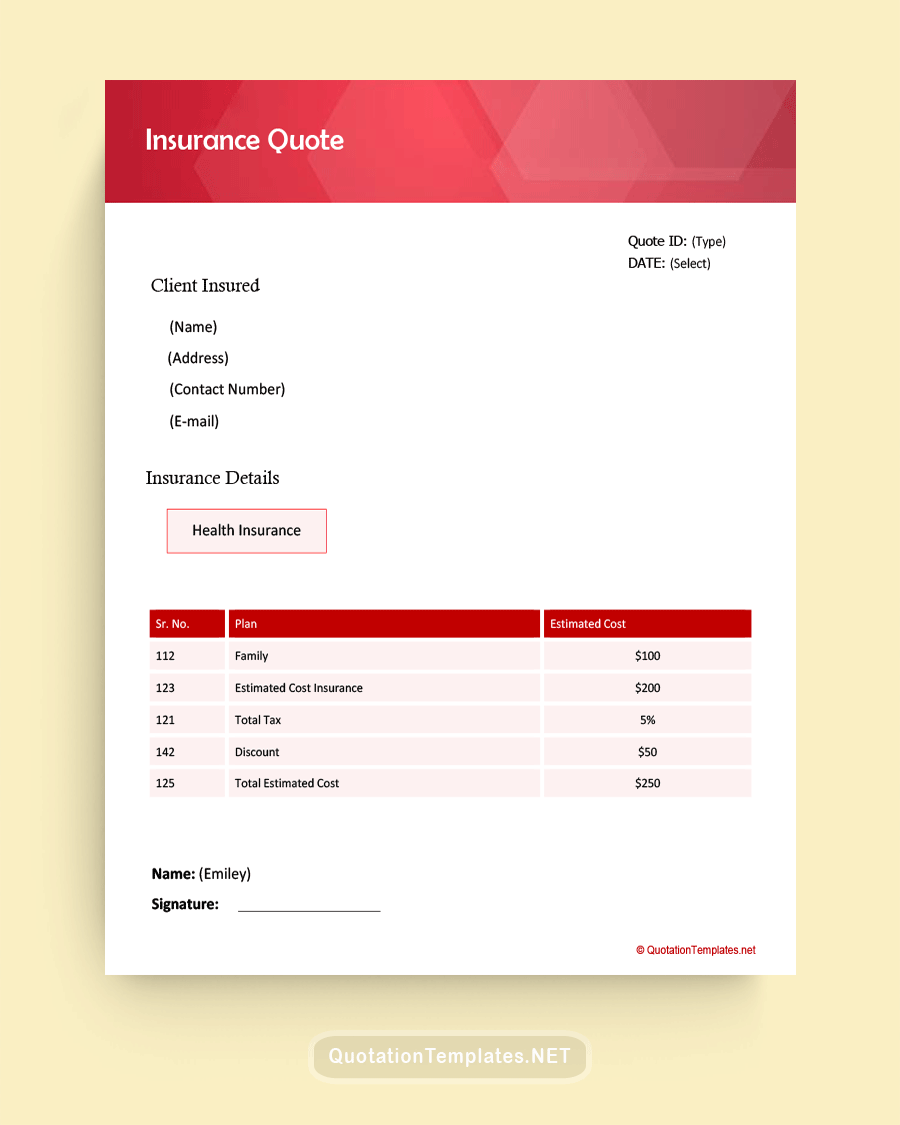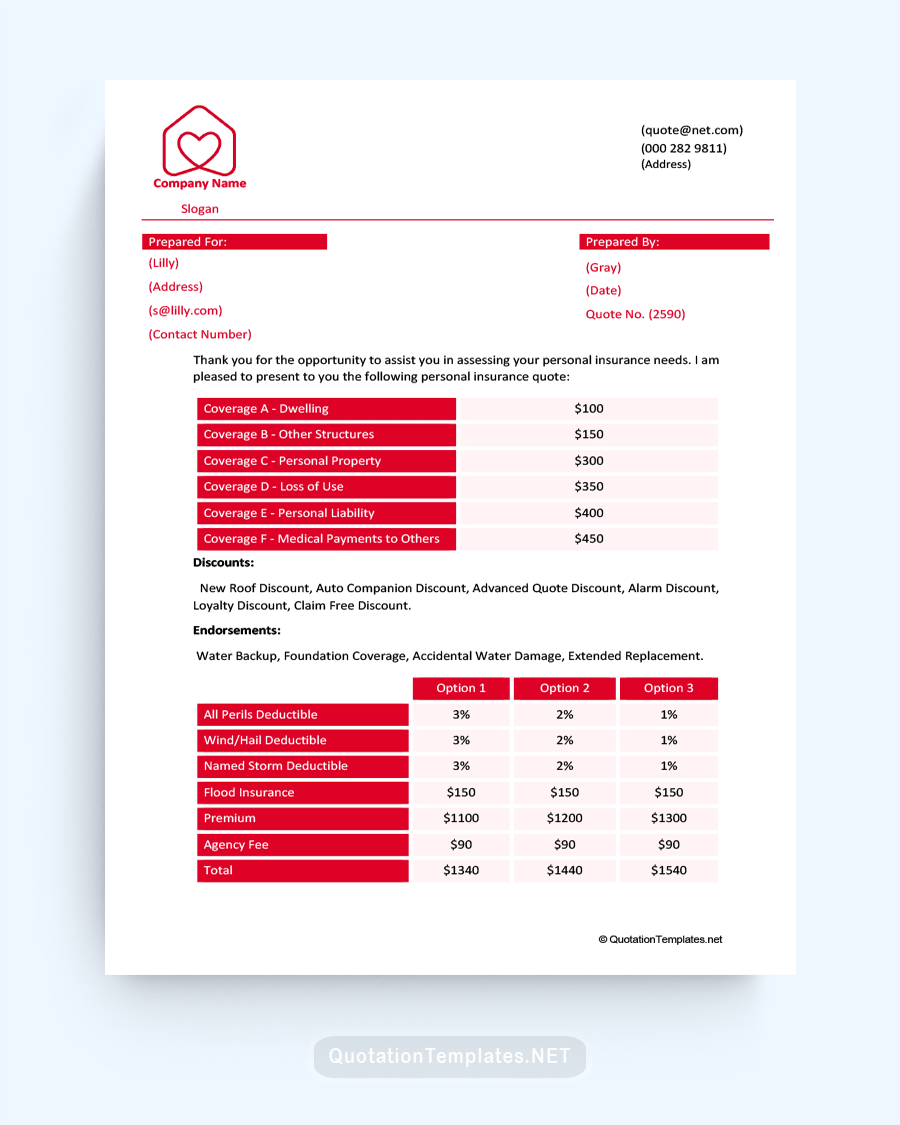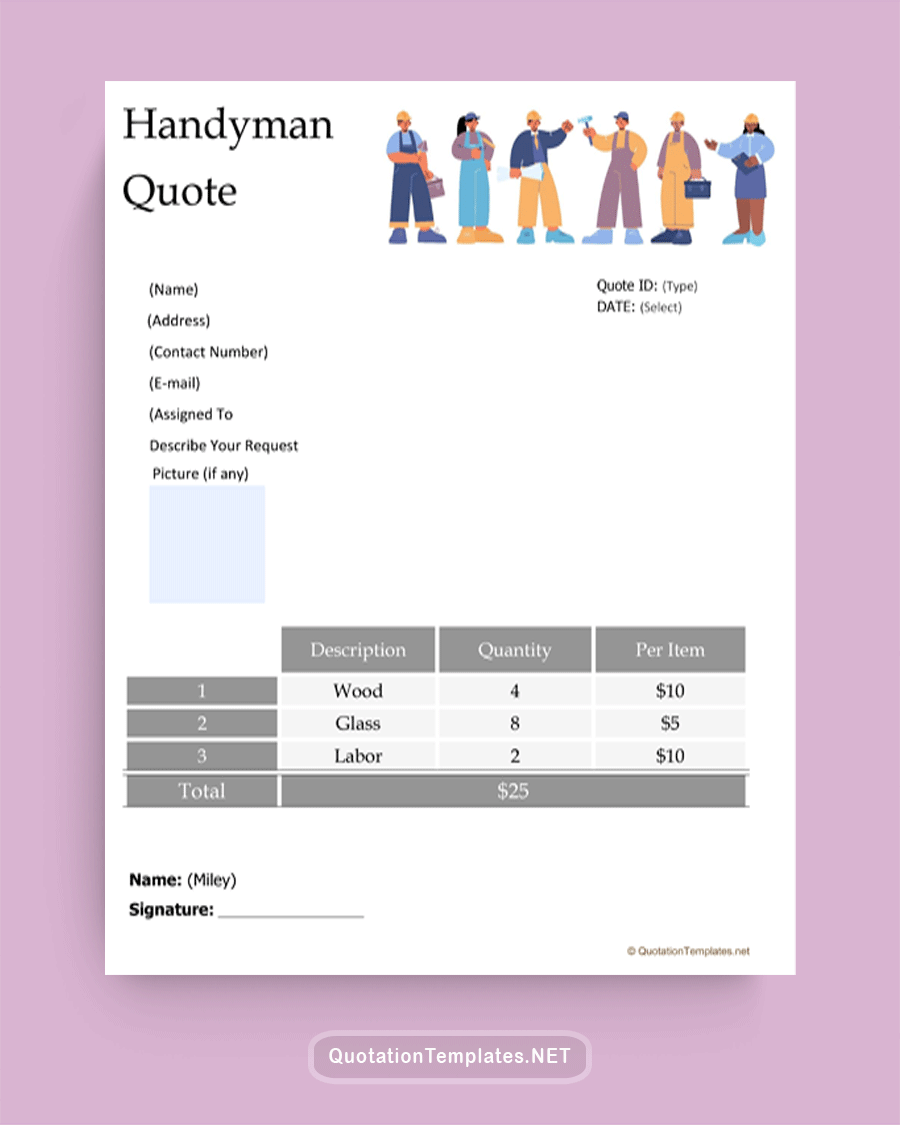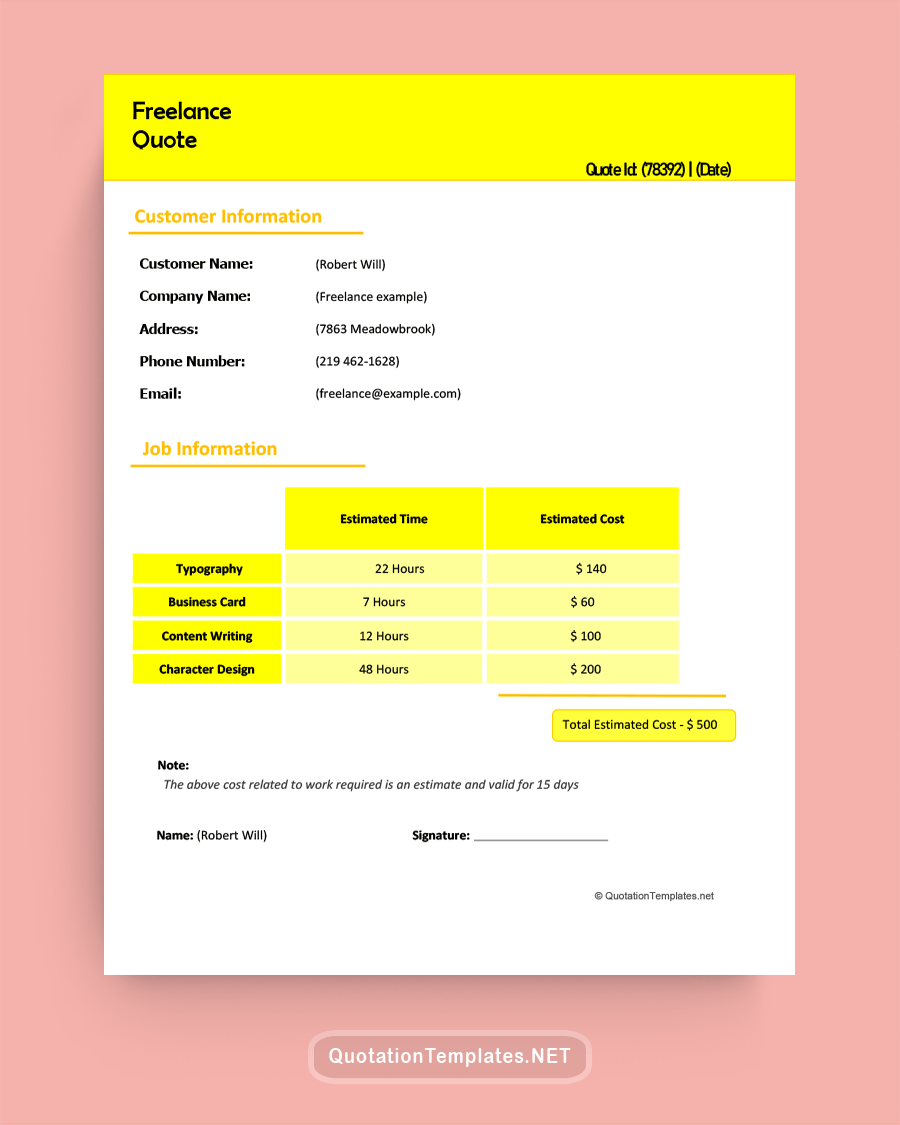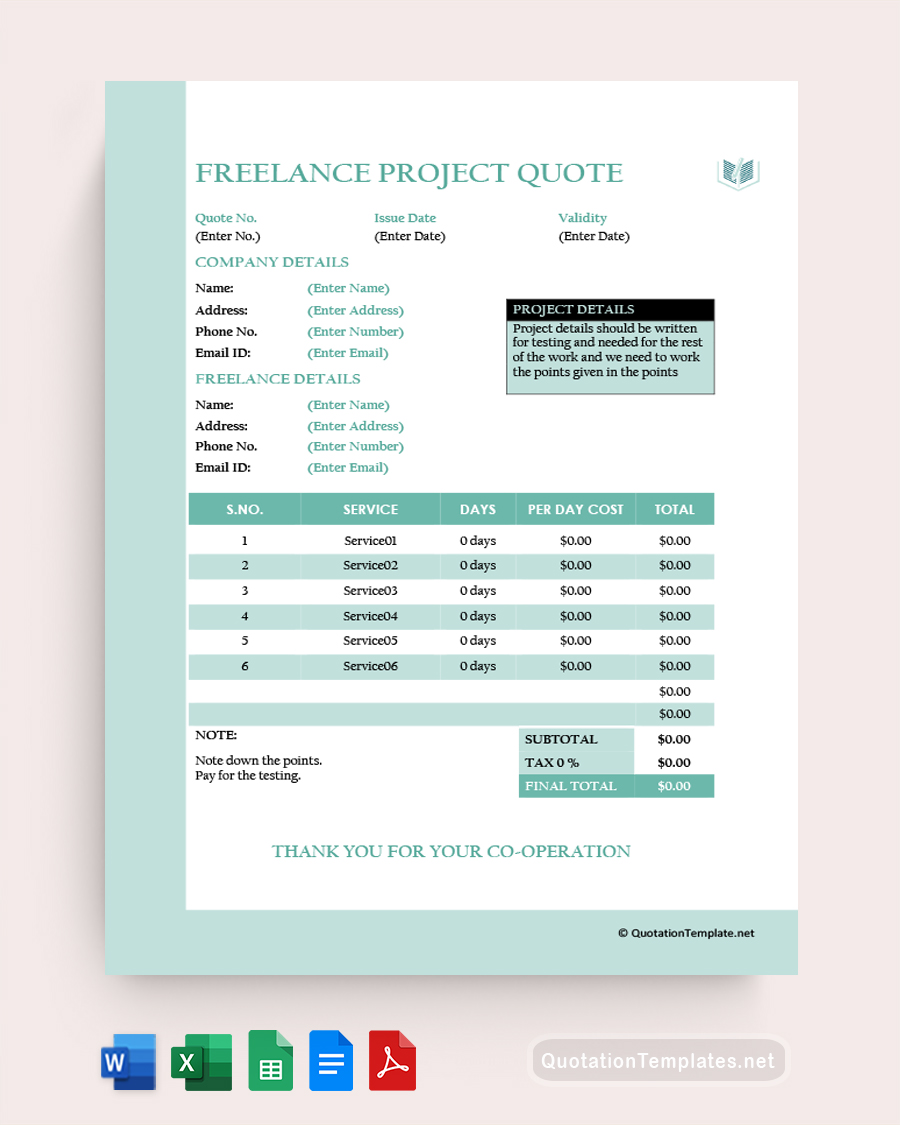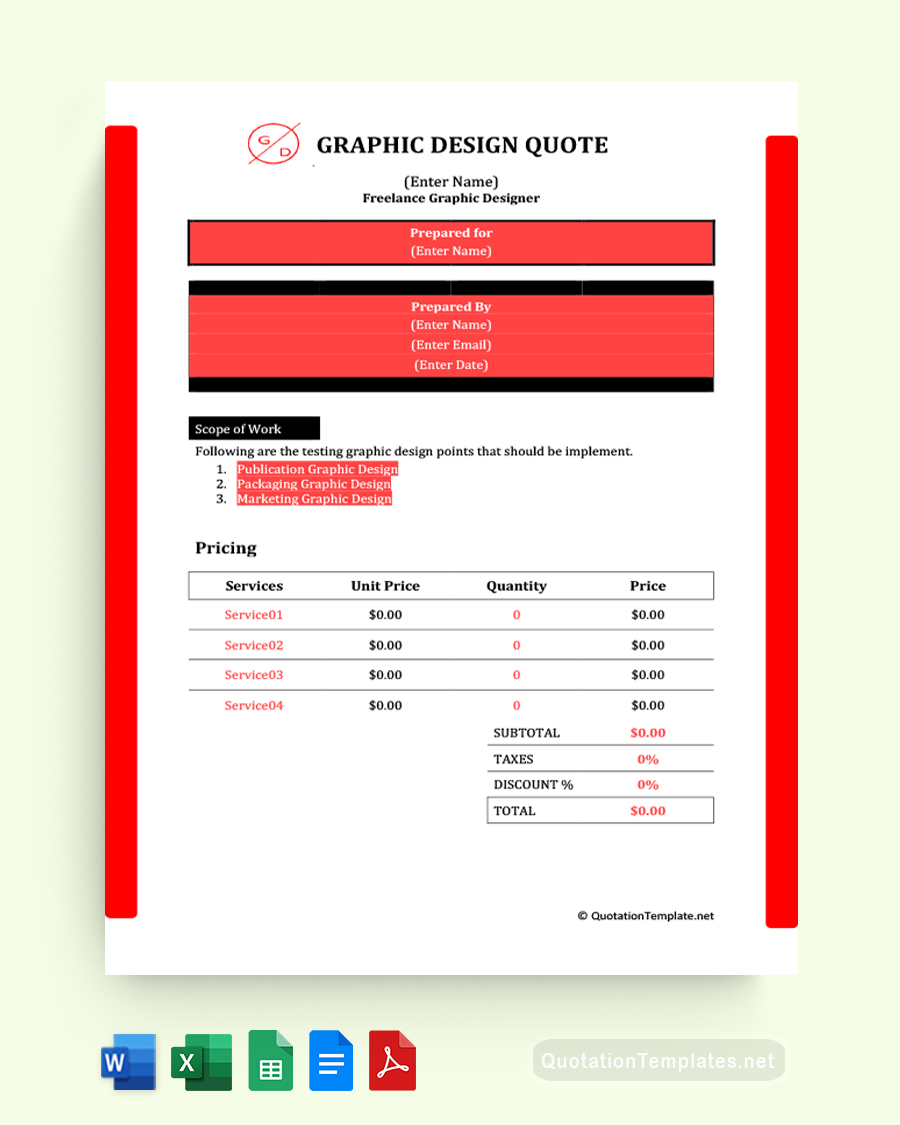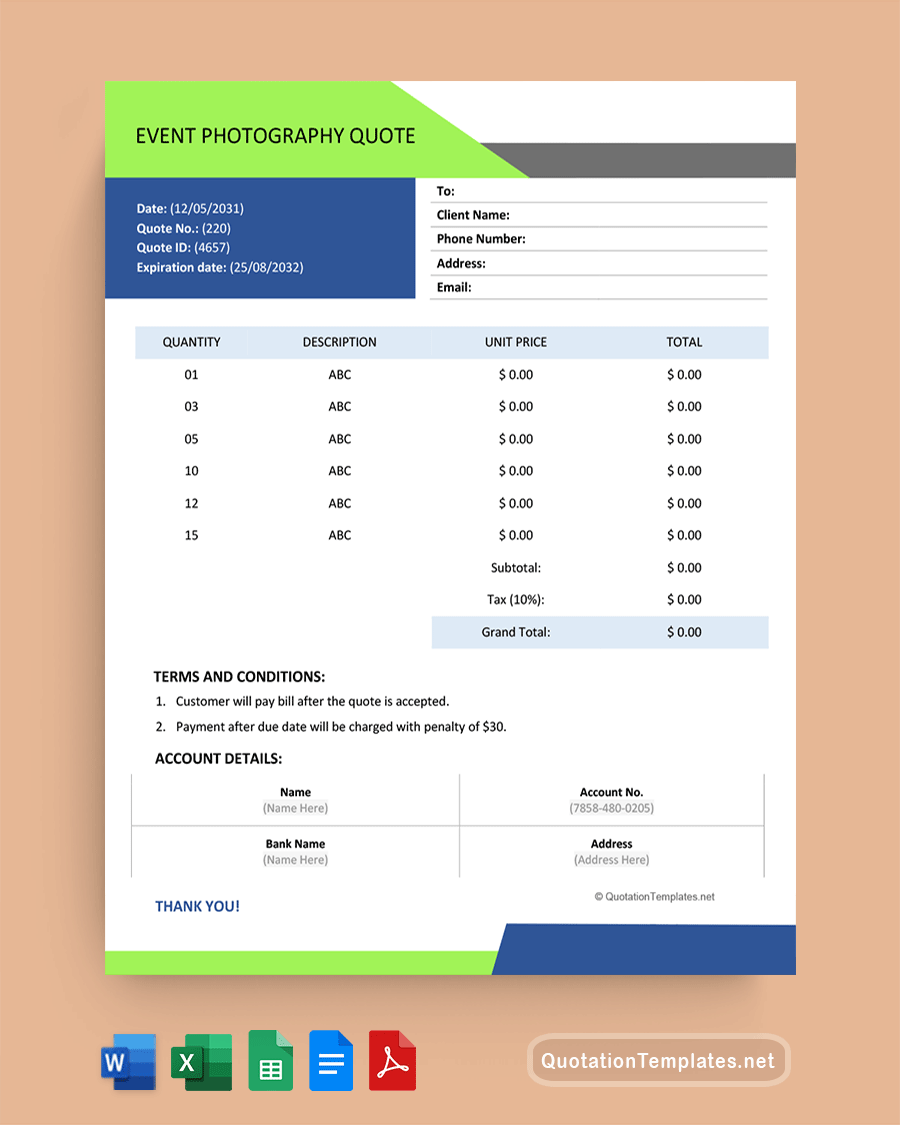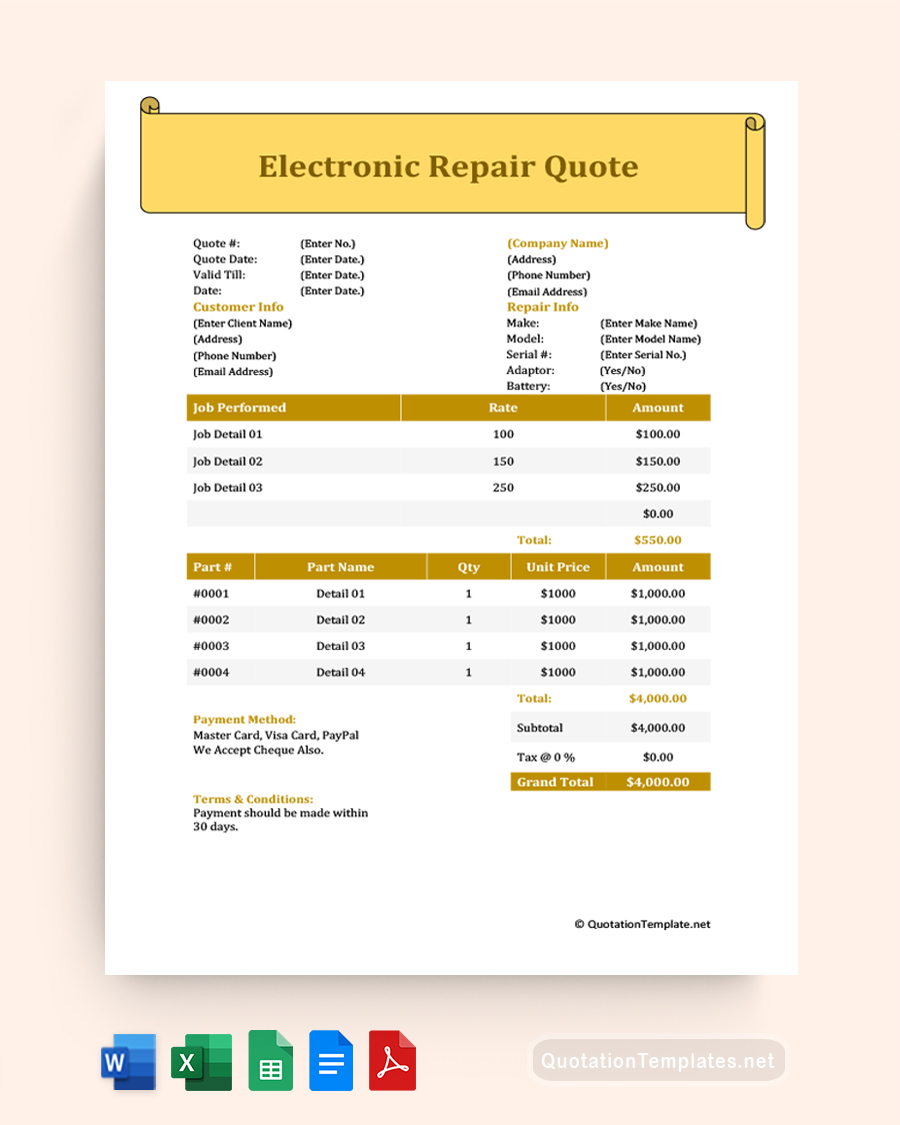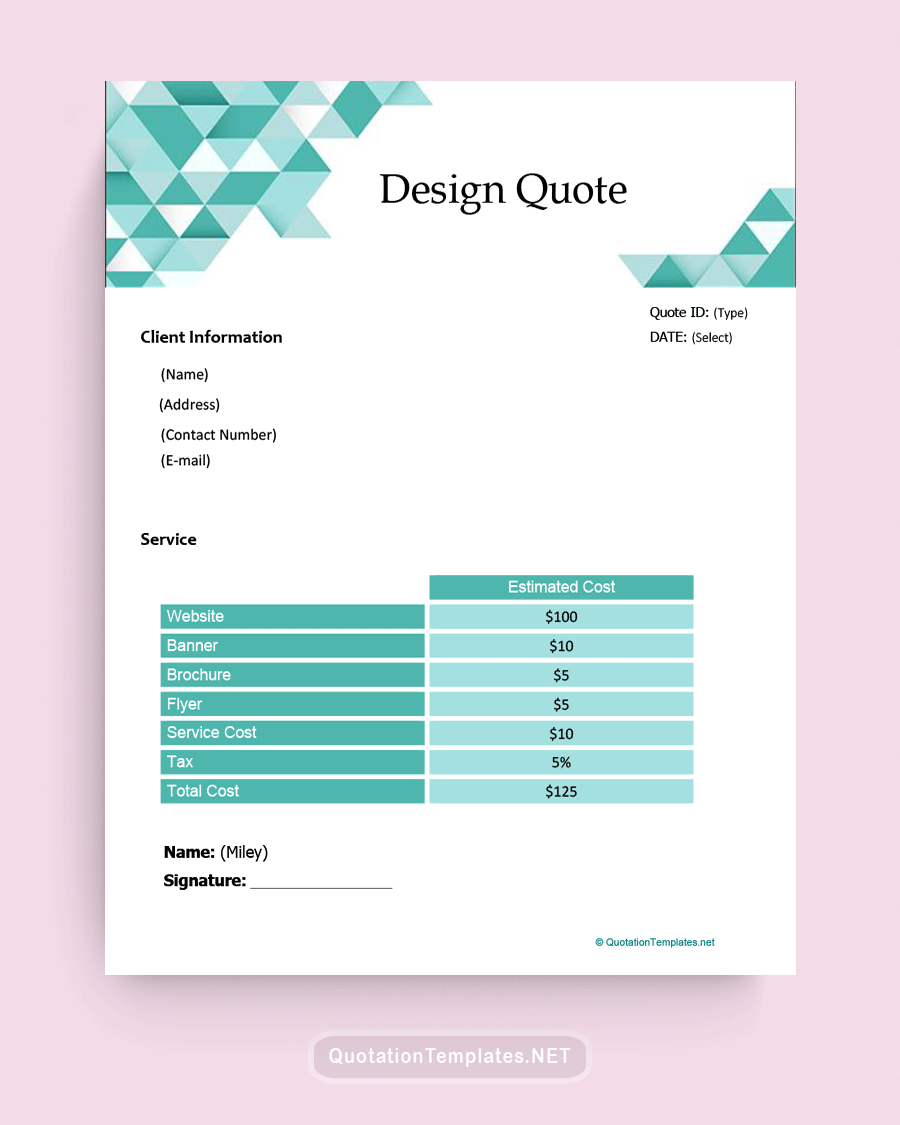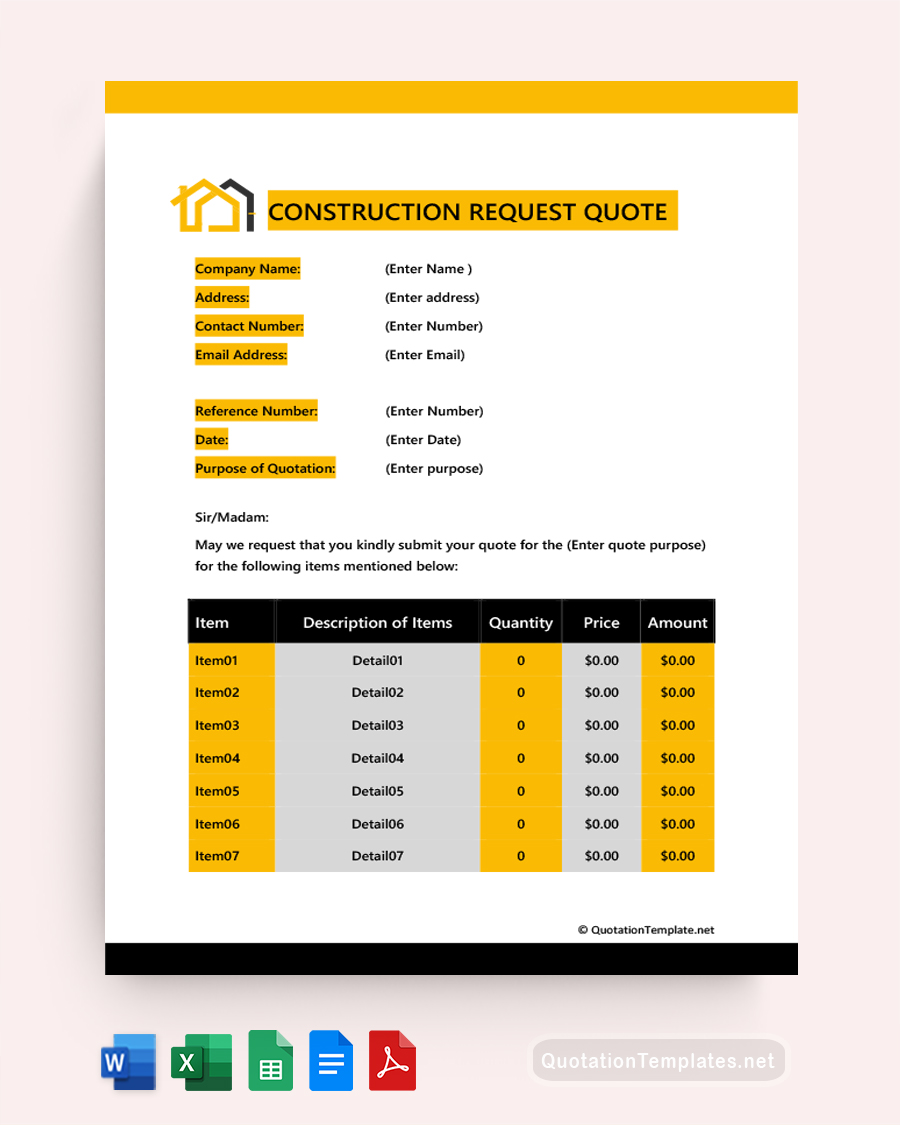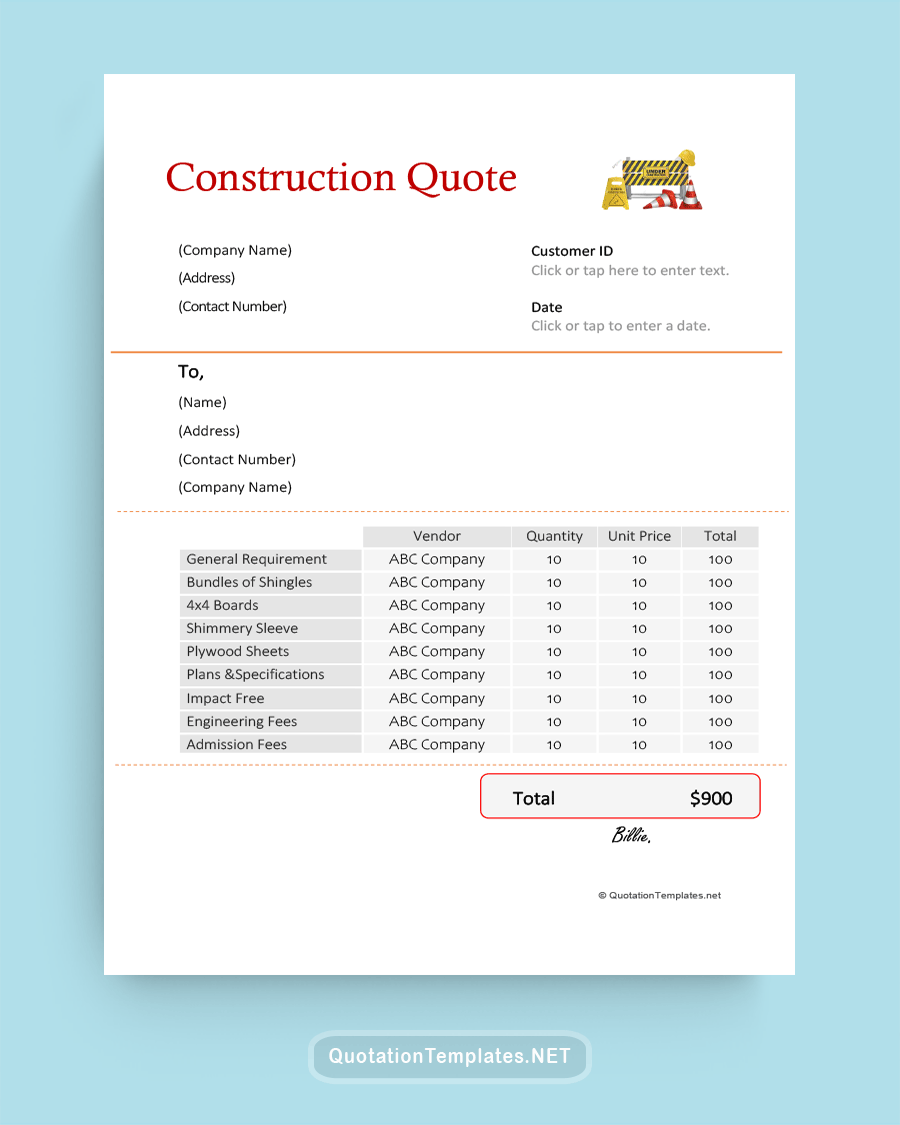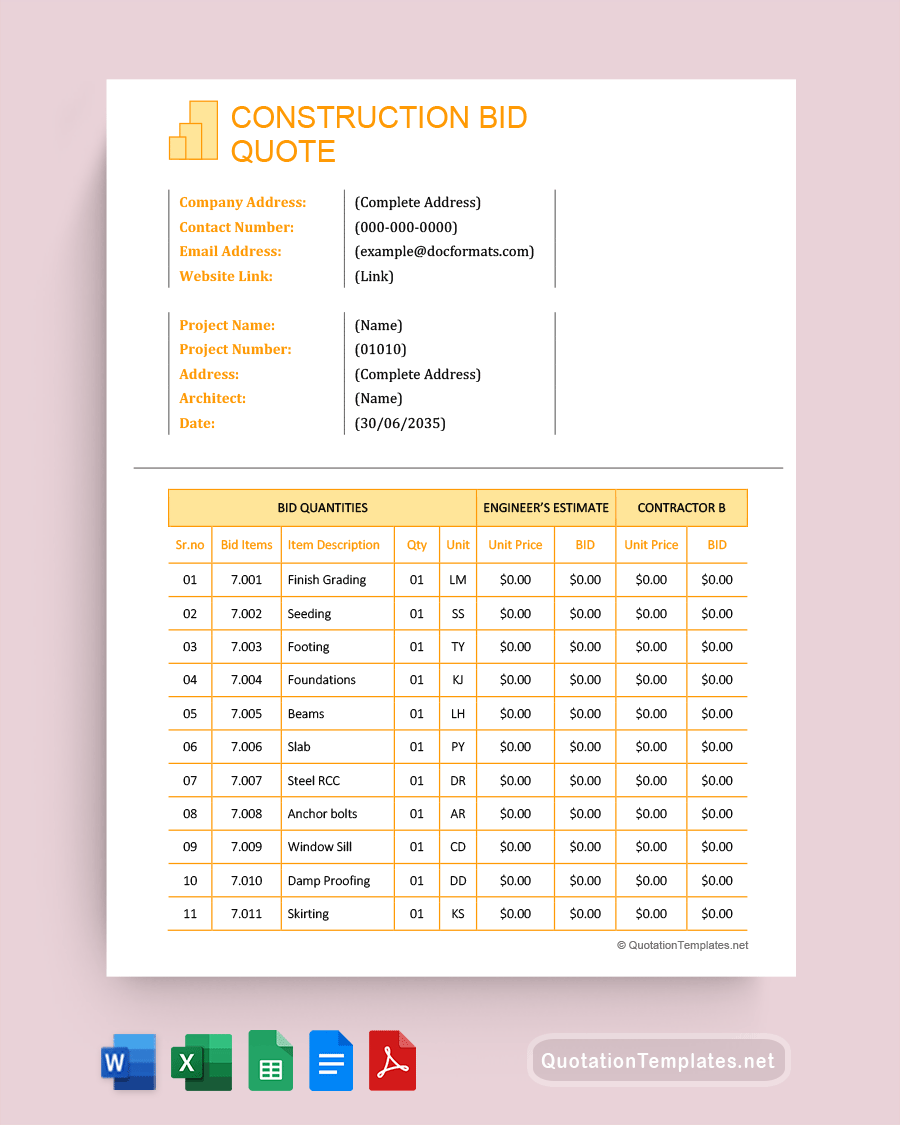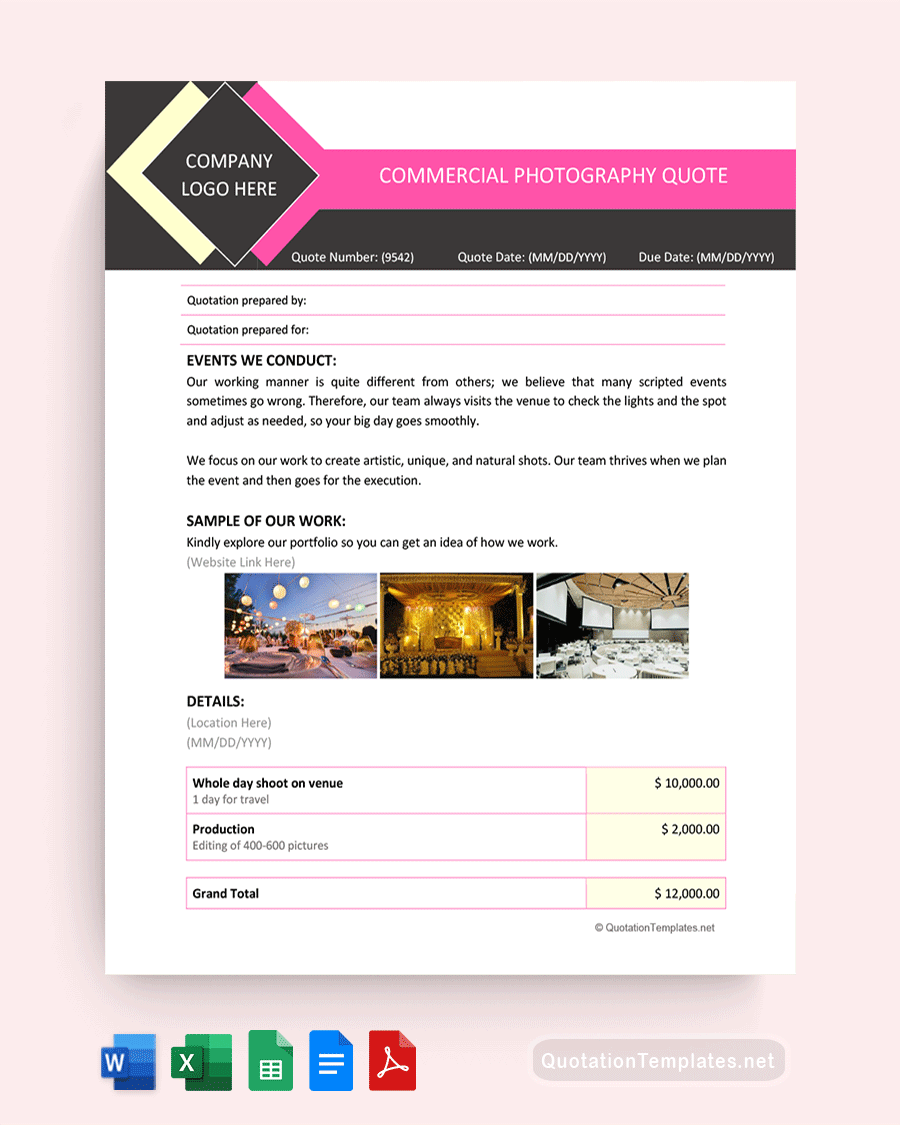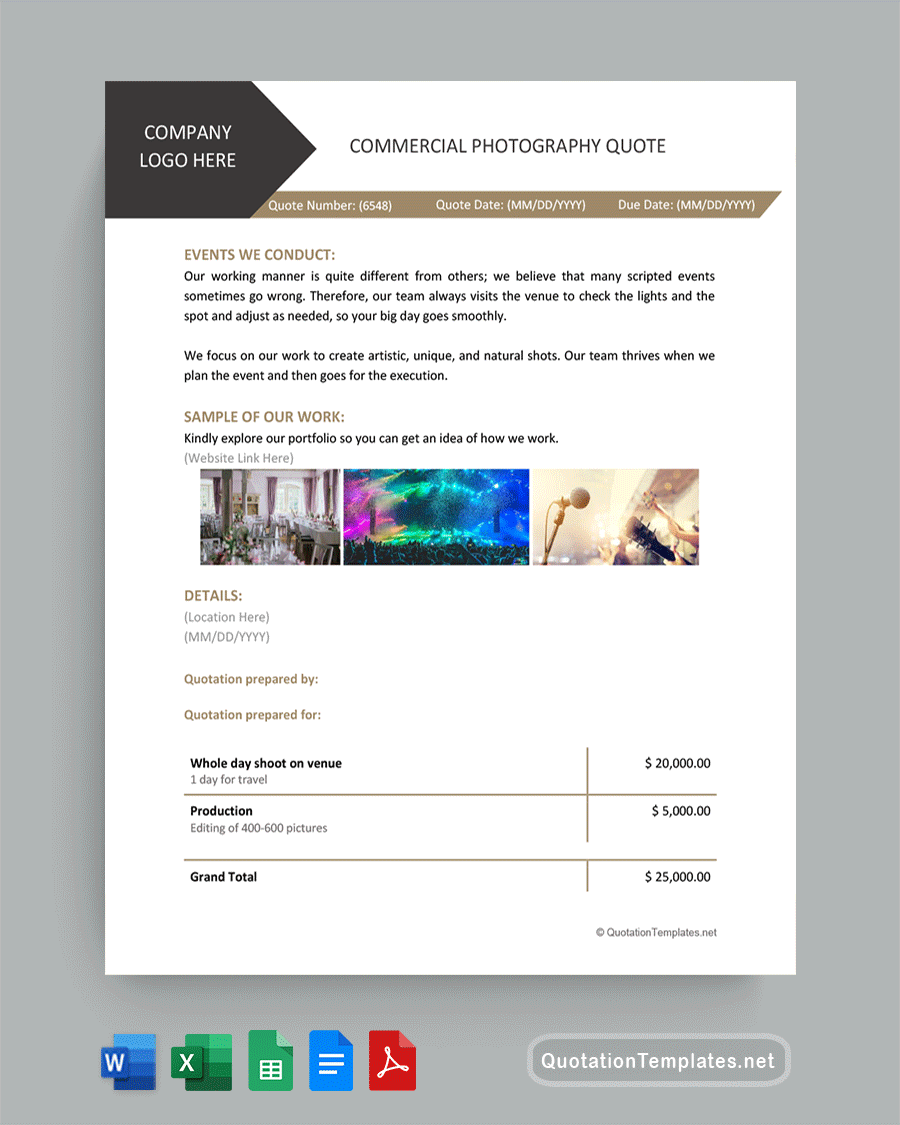Google Sheets Quote Templates
A google sheet quote, or quotation, is a document that outlines the products or services offered by a business and their associated prices. It helps potential customers understand what is being offered before making an order. When a customer accepts a quote, it is usually converted into an invoice, which means it is a very crucial business document. While you can make a quote from scratch, it is faster and much more effective to use a google sheets quote template.
- 1
- 2
What is a Google Sheets Quote Template?
The easiest way to create a business quote is to start from a quote template. Google Sheets features such as a template that allows you to enter details specific to the products, services, prices, and terms offered by your business. Through this document, you can establish a table of items, corresponding prices, and more business details to convince a potential client to work with you.
Essential Elements of a Quote Template
A price quote should contain the following key elements:
- Business Details: This includes your business’ full name, physical address, email address, phone number, and more. This information will help the potential customer identify your company.
- Product/Services: Arguably the most important part of a quote, this is a list and short description of the services or products you offer that correspond to the client’s request.
- Prices: This includes the material and labor costs of all the listed products and services plus the total cost of all the items combined.
- Quote Number: This is a number corresponding to your official numbering system that will help in your bookkeeping practices.
- Expiration Date: Also called the “Valid Until” date, this is the date after which the current quote is no longer valid. After that date, the client cannot claim the prices mentioned in the quote. This information helps protect your business from losses in the event of market changes.
- Prepared by: This is the name and contact information of the person that prepared the quote. They are the contact person when the client has inquiries about the quote.
- Date: This is the current date or the date the quote was prepared. It is crucial for recordkeeping.
- Terms and Conditions: This section of the quote sets out the conditions for the deal represented by the quote. It explains the payment date, method, and frequency and identifies any contingencies upon which details in the quote may change.
- Customer Signature: Most quotes have a section in which customers can affix their signature if they wish to accept the deal. However, it is not mandatory as most clients express their acceptance via email. Signatures are more common in high-priced quotes.
- New Client Discounts: While optional, this feature can encourage clients to accept your quote. It provides a discount for new customers. You can also include a period within which the discount is available and an expiration date.
How to Make a Google Sheets Quote Template
Think of a quote as a promise given in response to a potential customer’s inquiries about your products or services. The document should inform the client what you offer, how much it costs, and what terms and conditions are involved in the deal. To achieve this, use the following guide to create your quote:
Step 1: Add Your Business Logo or Letterhead
Open Google Docs on your PC or desktop and pick the quote template from the available documents. Open the document and scan it. If it looks like it will serve your purpose, start by inserting your business logo or letterhead at the top of the document. This will help identify your business and add credibility to your firm. Place your brand name in the upper left corner for further identification.
Step 2: Supply Company Details
The next step should be to add company details to the quote template to help potential clients contact you when they have questions or requests. In the field below your logo or letterhead, add details such as the company name, email address, physical address, phone number, and business identification number. The latter is only necessary when required by the laws in your jurisdiction.
Step 3: Create Columns
A google sheet quote template will have generic columns that you can customize to meet your company’s needs. Add or reduce the columns depending on the products and services you will be displaying. Additionally, use clear and thick borders to create distinct sections and make the document look well organized. You can also create a few extra columns for any changes you may make later.
Step 4: Add Labels
With the columns in place, you now need to label them. Using a legible and professional font, enter the names, descriptions, and prices of your products and services in the corresponding columns. You can use color to make some entries pop out as long as they match the overall theme.
Step 5: Set the Terms and Conditions
Lastly, use the final section of the google sheet template to set the terms and conditions of the quote. Mention any conditional expenses, your preferred payment method, and a quote validity period. This section will help avoid any conflicts with the client.
FAQs
Quotes help clients understand how much your services or products cost before making a purchase. They are your chance to convince a customer to choose your business.
While you can create a quote from scratch, every quote differs from the next and is affected by different variables. A google sheet quote template is a reliable way to ensure uniformity in all your quotes. It also makes work easier for you because you only need to enter the values and not create the columns every time you need to send out a quote.
A request for a quote also called an invitation for bid (IFB), is a document inviting suppliers or contractors to provide quotes or bids to fulfill an organization’s project plans. When your business receives an IFB, you should respond with a quote for applicable products or services.
Through the provided Google Sheets Quote Templates, you can set a table of values such as products and services and their corresponding prices. You can also enter the quantities and terms and conditions in the notes sections of the template.
Final Thoughts
A quote is the first point of communication between your business and a potential client. Using a Google sheets quote template to create a quality quote can increase your chances of landing a customer and converting this document into an invoice.